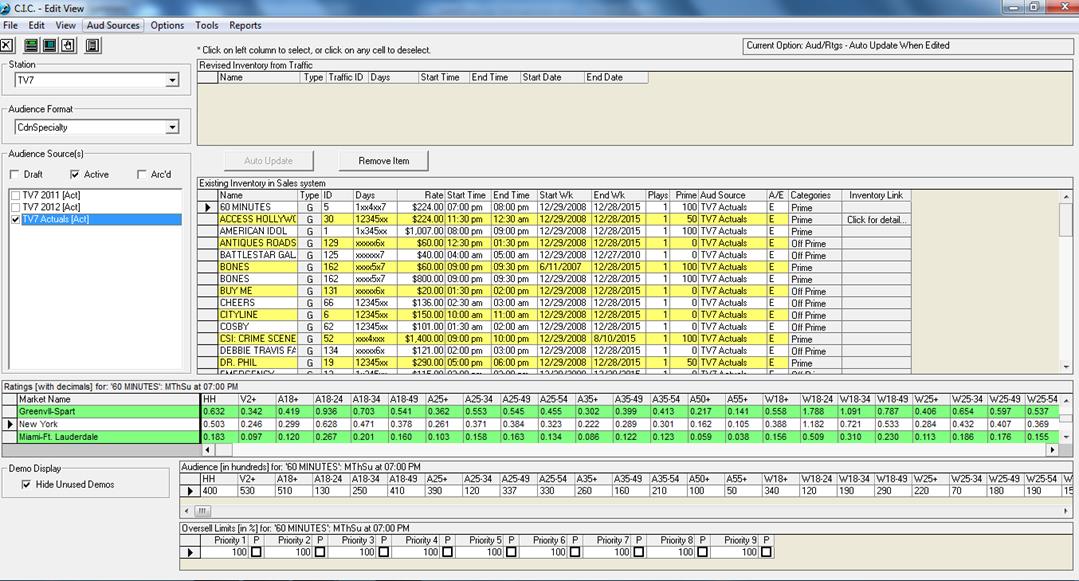
The ability to add genres to specific programs has been added to SDS Sales. This enables the user to assign, sort and filter on programs based on the type of programming that exists (ie: news, sports, movies, etc). This was designed for television, but can be used for Radio as well, to filter out sponsorships, day parts, features, etc.
On the Campaign Summary page, click on Data and select Commercial Inventory Control. Check mark the audience table/rate card that you would like to work with.
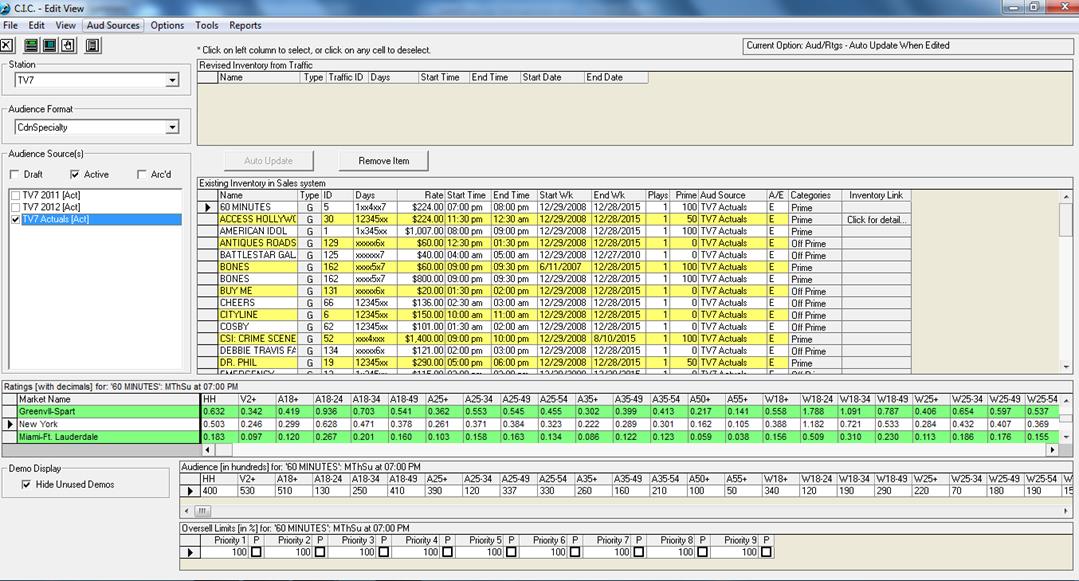
Change to Edit View, click on File and select Categories
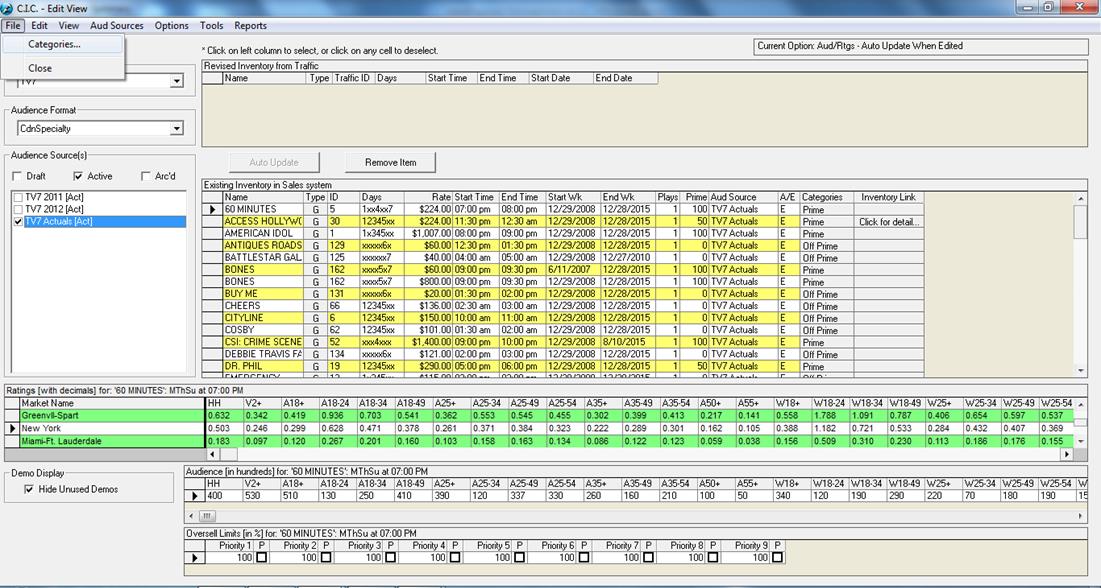
A new screen will appear. In the spaces provided, enter in the genres of programming that are required (movies, sports, news, etc).

Once completed, the screen will look similar to the following. If finished, click the Ok button
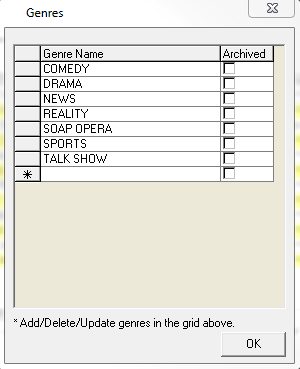
![]() Within
the Commercial Inventory grid, there will be a column labelled Categories.
Left click on each program to assign one or multiple categories to the
program
Within
the Commercial Inventory grid, there will be a column labelled Categories.
Left click on each program to assign one or multiple categories to the
program
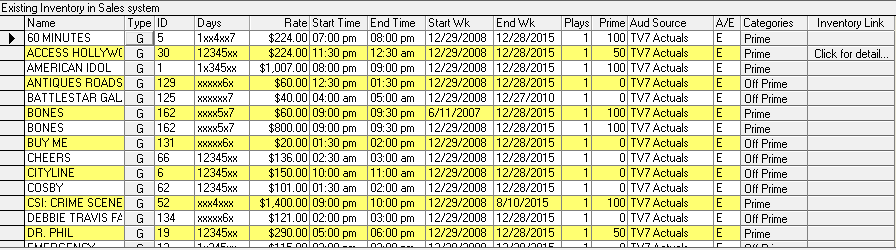
The defined genres will appear – simply check mark the ones that apply to the program and click on the Assign button
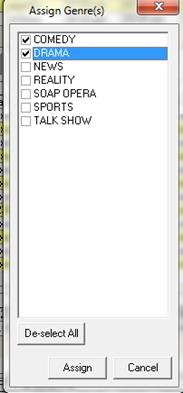
The assigned categories will then appear in the categories column

The categories can be added to multiple programs at once. To do this, click on Edit at the top of the screen and select “Assign Categories to Multiple Inventory”
![]()
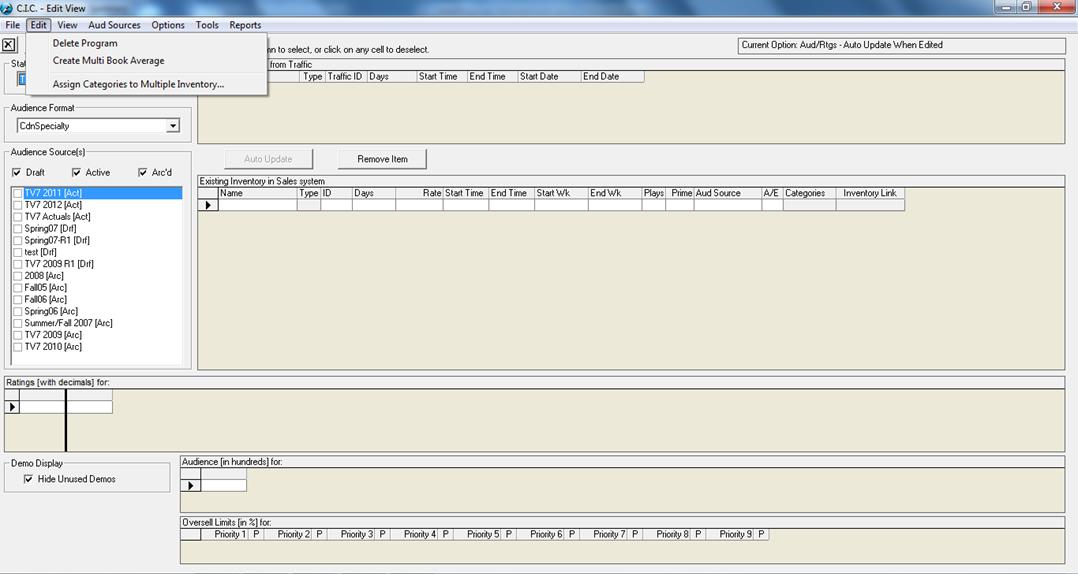
A list of programs will appear as well as the categories that have been entered into the system

Check mark the categories that you would like to assign. Next, holding the ‘Ctrl’ key on your keyboard, multi-select the programs that you’d like to assign a genre to.
Next, click on the Assign button. Once finished, the screen will look similar to the following
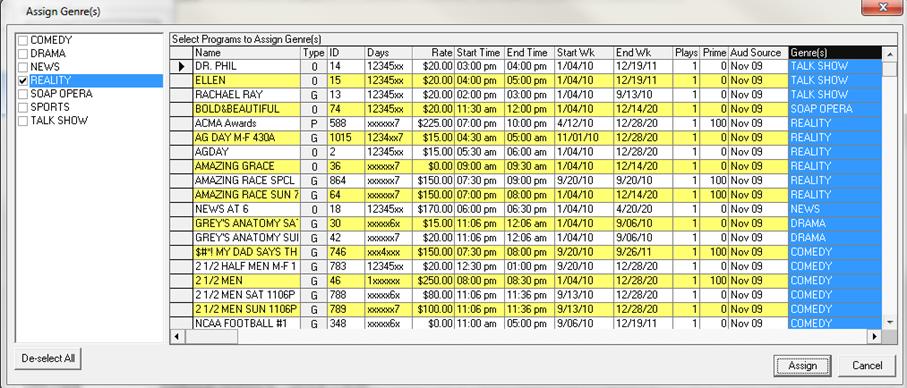
Within Schedule Builder, there is a button labeled `Genres` within the program information box. Click on it and check mark the genres that you would like to filter on
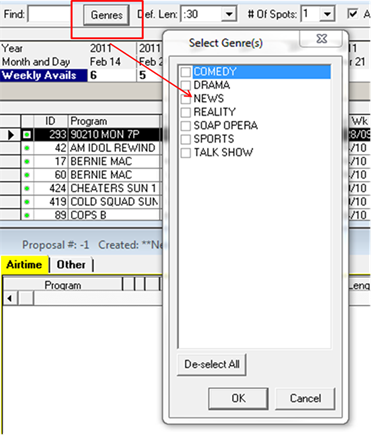
The programs with that genre assigned will appear in the available program list. In the example below, the genres that have been selected are Comedy and Reality
