
Method 1
Click on Start from the MS-Windows taskbar
Select Programs
Select SDS Sales
Click on SDS Sales
Method 2
Double click on the SDS Sales on the desktop

Log into SDS Sales
In order to log into SDS Sales, you will need a Username & Password. Please ask the Administrator to provide them if you do not have them.
From time to time, a version update will be released. When there is an update available, a message will pop up advising you of the update. Once the update is complete, the login window will appear once again. Please be patient and wait until the login screen appears again, as updates may take a few minutes at times.
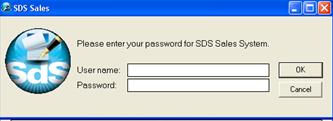
Enter your Username & Password and click OK; the Username will default to your MS-Windows Username.
Campaign Summary
Once you have logged into the SDS Sales, the first screen that will appear will be the Campaign Summary window.
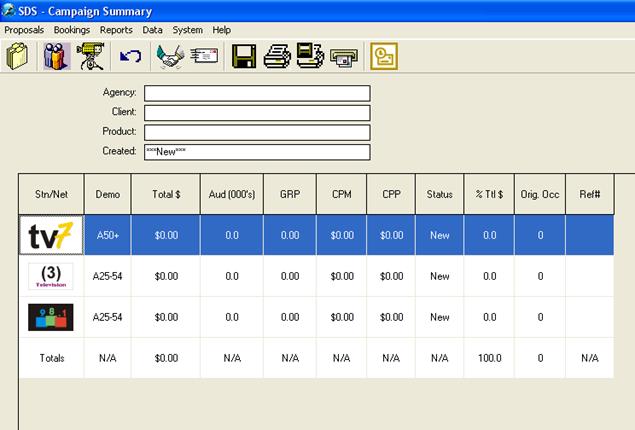
From the Campaign Summary window, you will see the different Stations that are available for proposals. Click on the Station that you would like to use to create a Proposal.