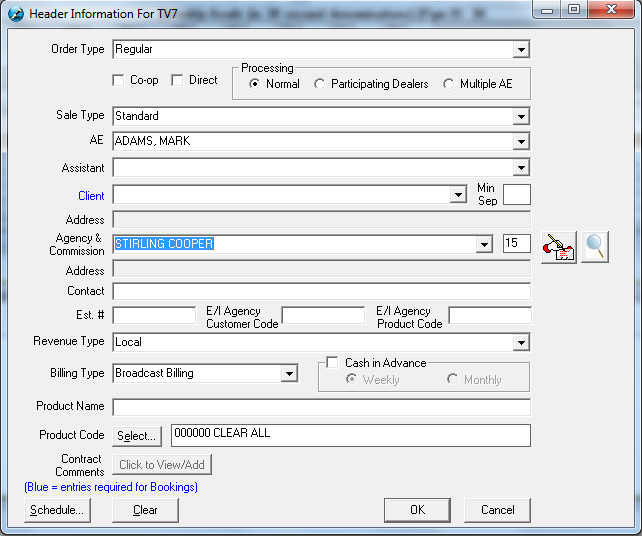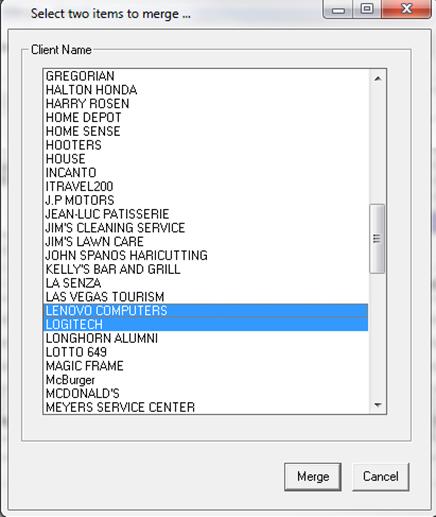
There is also the ability to merge advertisers, agencies, and account executives together, when there is a duplicate in Sales only. This will merge all existing proposals and contracts into the one advertiser, and deleting the other in the process. This function of the system is very powerful, and should be left to administrators only.
Within the Add/Edit screen (of either of these options), click on the Merge option at the top of the screen. Choose the two advertisers that need to be merged together
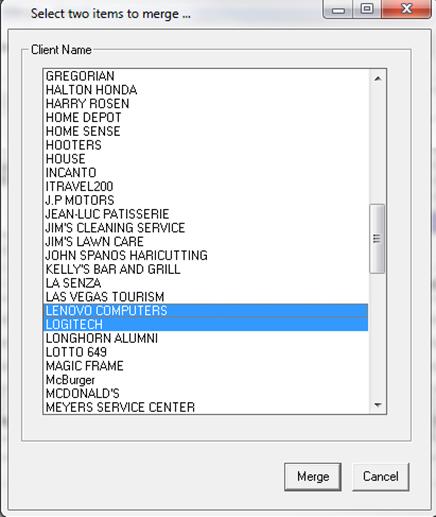
Once the advertiser has been merged, the following message will appear
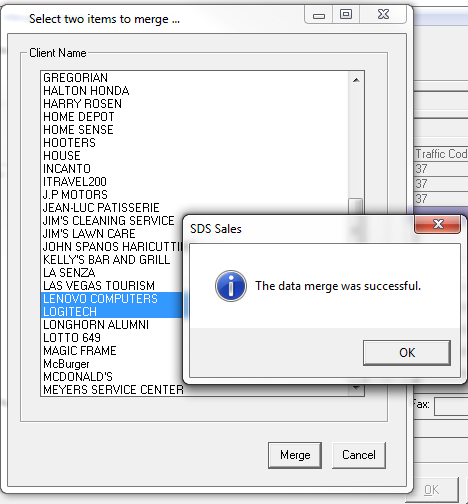
To add an Agency to the system, follow these steps:
In the Header, click on the gency drop down so that the entry button appears. Click on the button.
![]()
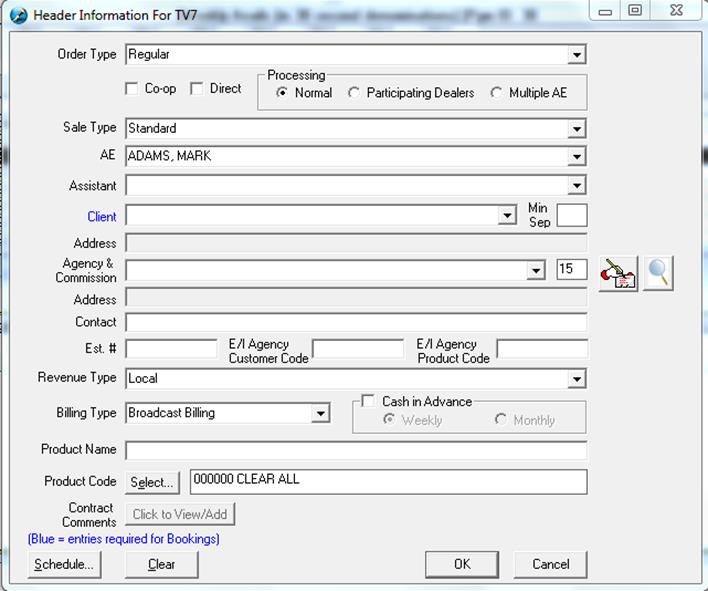
Click on Add at the top of the screen and enter in all required information:
Agency – enter in the name of the agency
Country & Territory - this must be chosen in order for the taxes to be charged for the client (if applicable)
Commission – this will default to 15% but may be changed as needed
Billing – choose whether it is to be billed based on Broadcast or Calendar
Contact Mailing – enter in the appropriate information. If the invoice is going to a different person other than where the contract is going, enter that information under Invoice Mailing. If it is the same, leave it as is.
*Please note that if you are a SDS Symphony client, you will not be able to change the address information for the client once entered and have it reflected in SDS Traffic. You will have to have your Traffic Manager update the information for you.
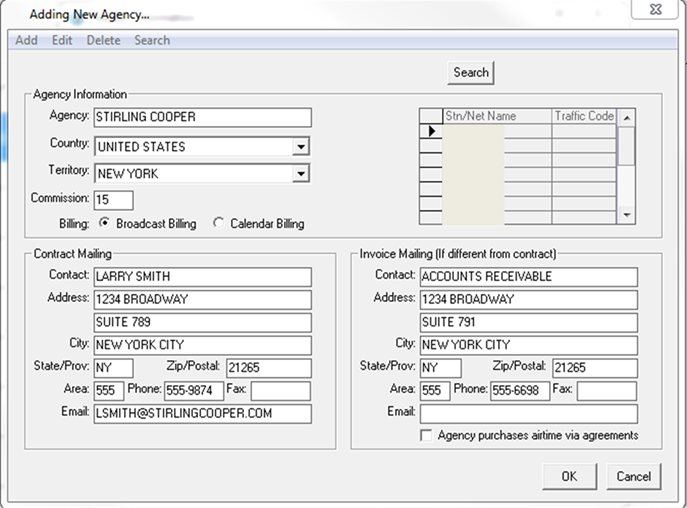
Once you click the Ok button, the system will go out and search for agencies that have similar names. If you see that the agency already exists, this is your opportunity to simply choose it and click Ok.
If it doesn’t exist, click on the Cancel button to add this new agency to the system. The agency entry screen will appear again – hit the Cancel button.
Once the Header screen re-appears, choose the new agency from the drop down list