
Appending to a Program Contract is done by creating a replica of the Program contract but differentiating it from the original contract with a new agreement number. An agreement number is a 6-digit number assigned to a new program in SDS so that it can be tracked throughout the entire system. This can be used for the purpose of breaking up episodes for different seasons or different payment plans.
Steps:
From the Programming menu, select Program Inventory, Corporate Acquisitions.
Click on the Recall icon

A dialogue window will appear with all of the active contracts, sorted alphabetically by Contract title, currently in the SDS System. Begin typing the first few letters of the program name – it will filter down to that program
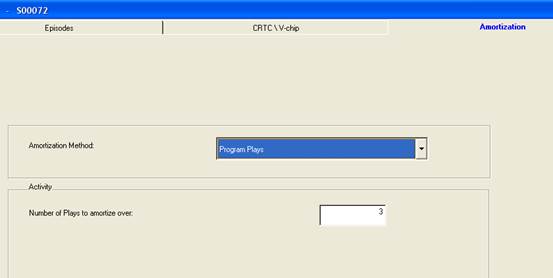
To view contracts that have expired select the Expired option
Select the contract to which append the new agreement
The selected contract information will appear on the Program Inventory screen
Select the number of episodes from the Episodes dropdown list; this will add the additional episodes to the new agreement. The following screen will appear:
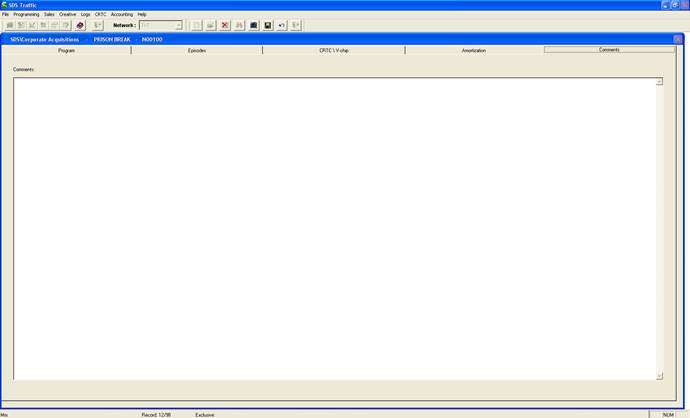
Click on Ok to add more episodes to the program
To add episodes to the existing program/agreement without appending a new agreement select Add to Existing Contract/Agreement. The episodes tab will re-populate with the new amount of episodes that were added
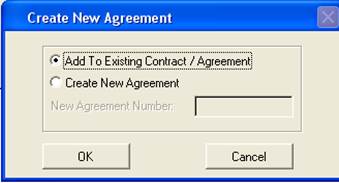
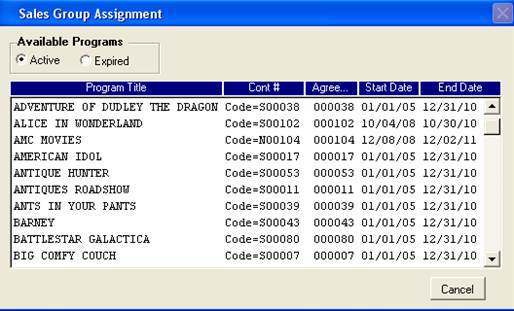
To append a new agreement select the Create New Agreement option
The New Agreement Number field will become active defaulting to the next available agreement number
To accept this number as the new Agreement number click OK.
To enter a new Agreement number type in the new number in the field and click OK
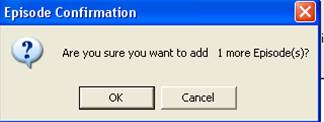
If creating a New Agreement Number and a number that already exists in the system is entered, the following message will appear. Click on Retry or Cancel
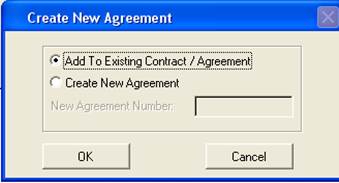
Once new agreement number
has been added, click on the save 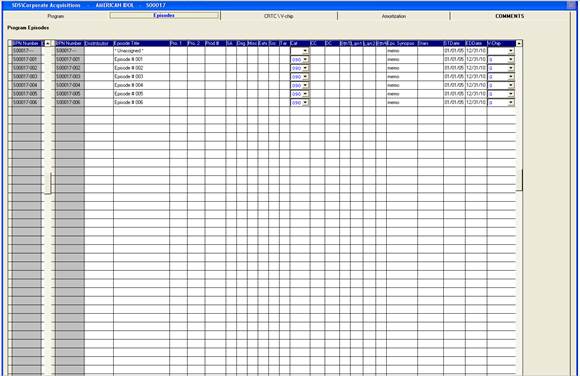 button and
then click on the recall button
button and
then click on the recall button 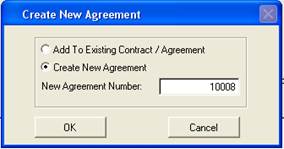 . Search through the
programs to find the newly added one and double click. All episode information
(synopsis, etc), CRTC/V-chip and Amortization fields will have to be
re-entered
. Search through the
programs to find the newly added one and double click. All episode information
(synopsis, etc), CRTC/V-chip and Amortization fields will have to be
re-entered
The additional episodes will be displayed in the Episodes Tab under the new agreement number
To undo changes click on the Undo icon
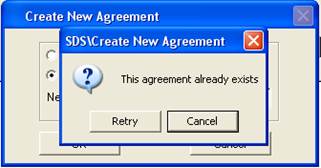
To save changes click on the Save icon

Note - When adding multiple agreements to a program contract each new agreement must be saved before the new one is entered and the new one must entered from the latest one, not the original contract.
To enter multiple agreements repeat the above steps
When finished click on the Exit icon to leave the Program Inventory screen
