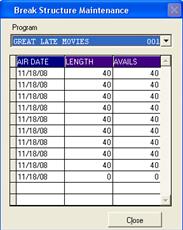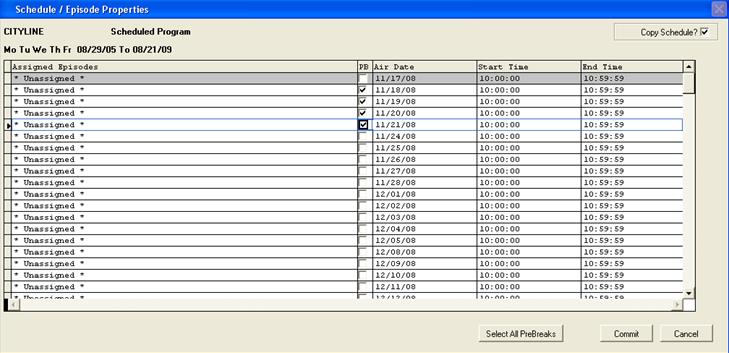
To set up a pre-break (the last break of the preceding program to also appear in the breaks of the next program), click on Sales and select PGM Sales Group. From the calendar, double click on a specific date. Once the schedule loads, you must first click on the Refresh button before accessing the Pre-breaks menu. Select the program that you wish to add a pre-break to; from the menu, select Modify Pre-breaks
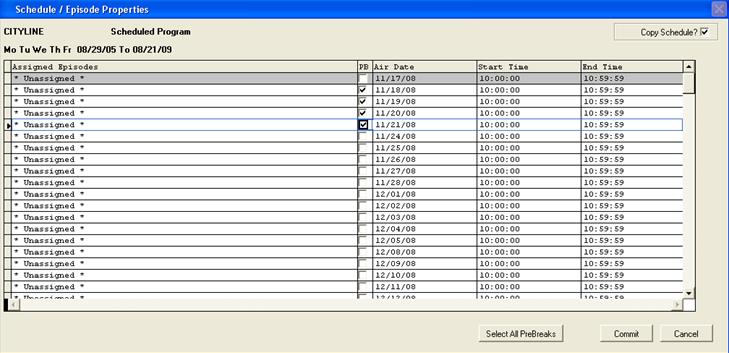
The following screen will appear
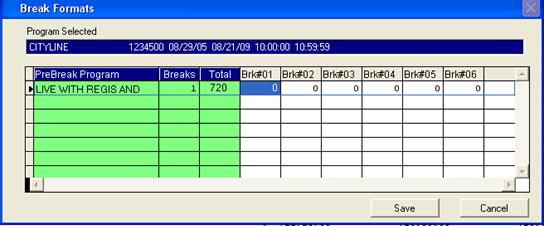
Next, place a checkmark in the “PB” box. In the example below there are multiple episodes for Cityline. In this case, pre-breaks can be assigned to every episode by clicking the “Select All Pre-breaks” button). Click on the Commit button.
![]()
![]()
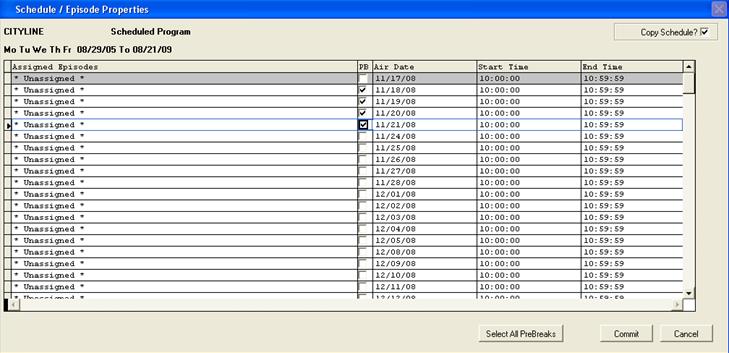
The screen below indicates that “Live with Regis and Kelly” is the program that airs before “Cityline”; therefore apply one pre-break to this program. Modify Break #6 to define the time being allocated from Regis & Kelly to Cityline.
Next, click the save button. The pre-break will be added to the program.
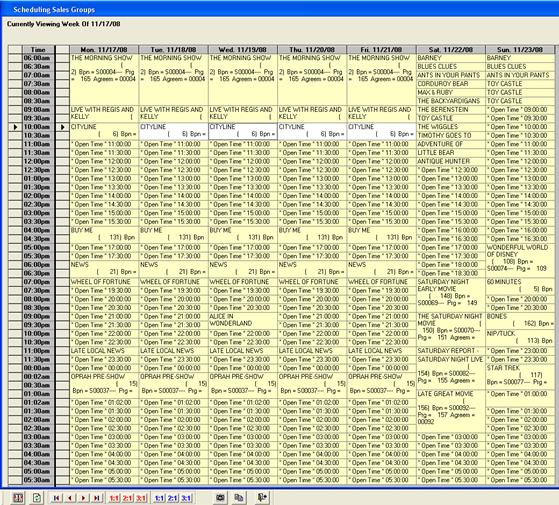
The program will turn white on the schedule, indicating that a pre-break is assigned
![]()
![]()
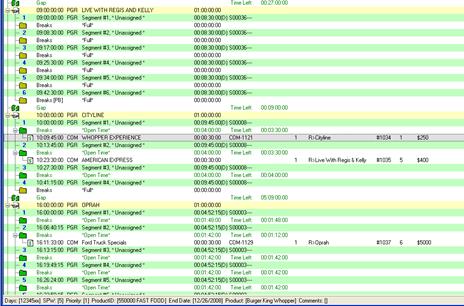
Screen shot of Pre-edit, indicating that Cityline has a pre-break (will appear as part of “Live with Regis and Kelly” as the last break)
![]()
![]()