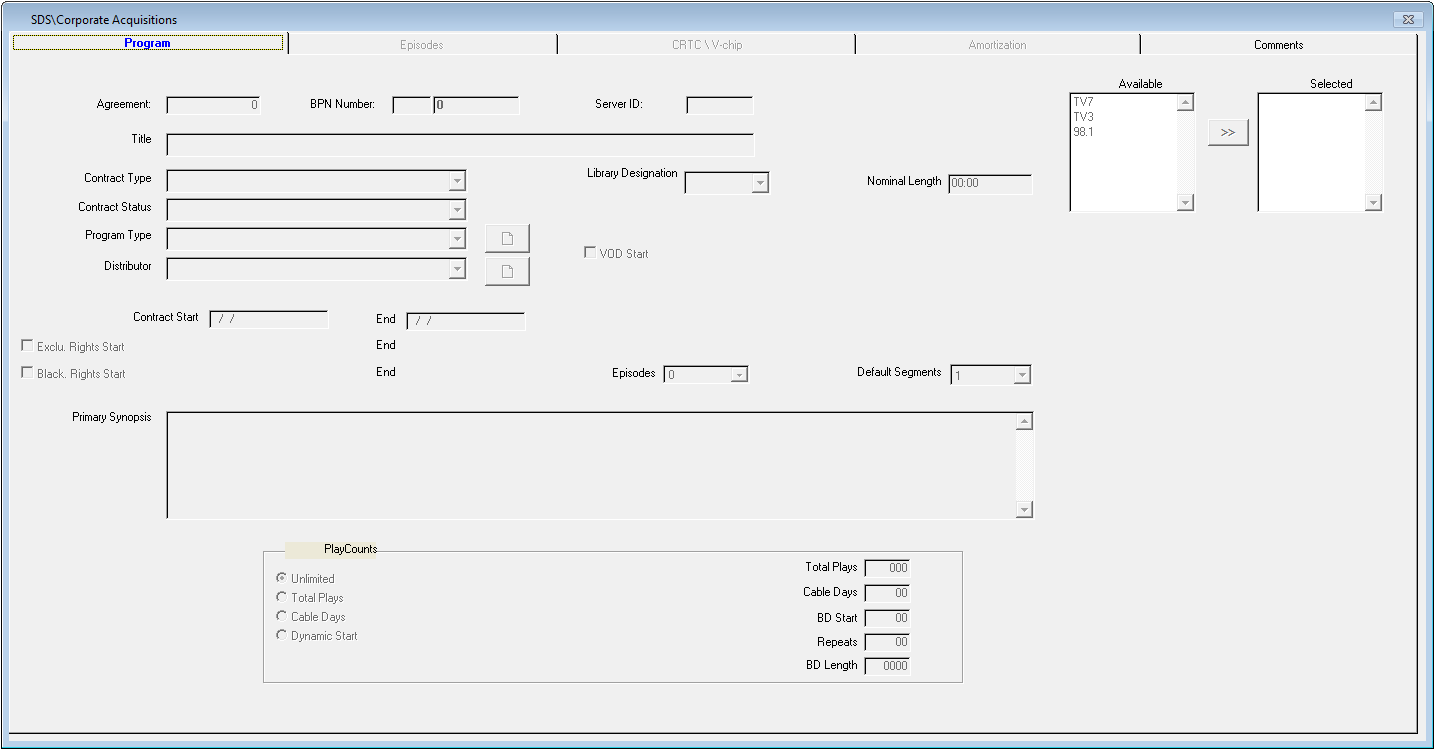
Click on Programming, Corporate Acquisitions. When opened, the default tab that opens automatically is “Program”
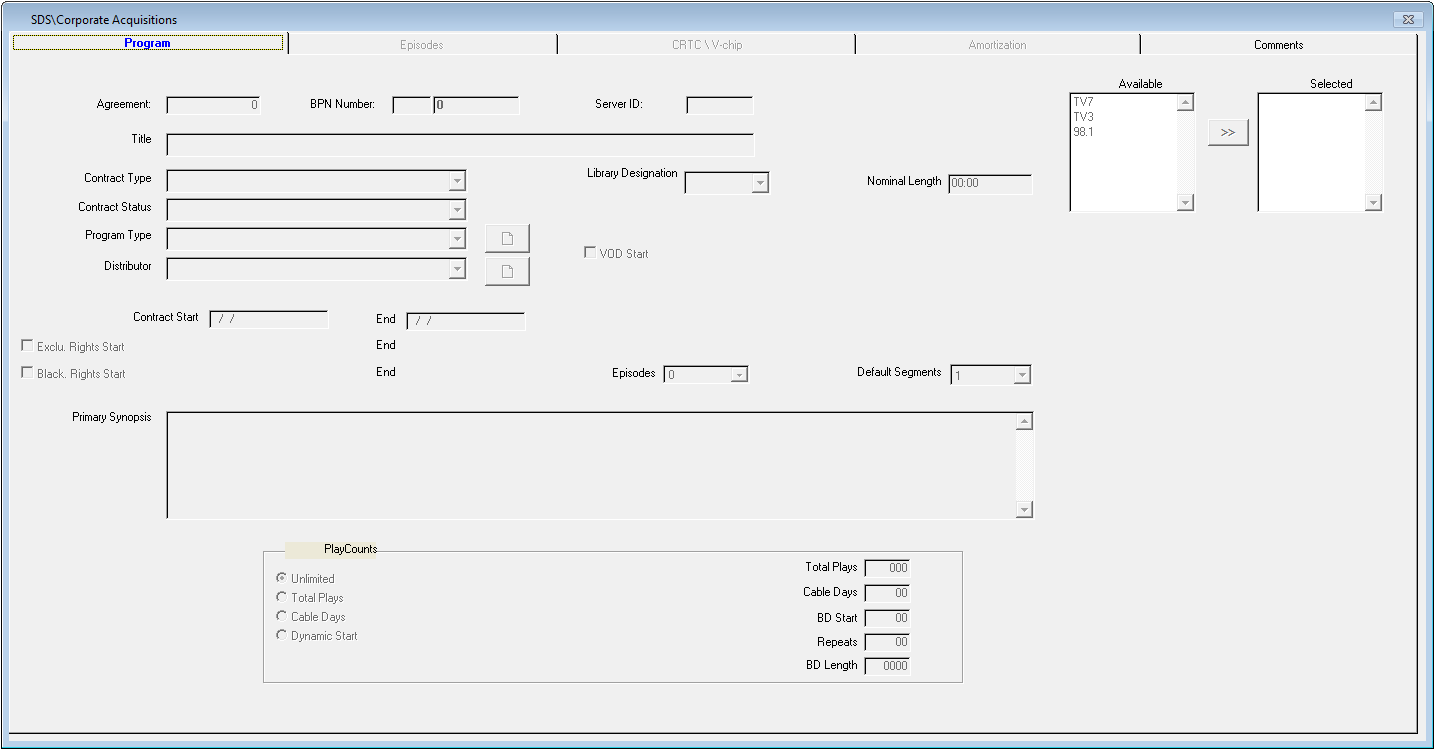
Click on the “New” icon at the top of the screen  .
.
If the system has been setup for user- assigned BPN Numbers (see System Settings under System Configuration) then enter in the 5-digit BPN Number you are assigning to the contract.
Select the Stations for the contract by double clicking on the Station name from the Available Stations box. The selected Station should then be seen in the Selected Stations box. To unselect a Station, if selected by mistake, simply double click on the Station from within the Selected Stations box and it will again be seen from the Available Stations box. Note that once the Corporate Acquisition has been saved, the stations cannot be deselected by the user. This will have to be done by SDS
Enter in the Title of the Contract. Title names can be entered as lower and upper case (example: Wake Up San Francisco or WAKE UP SAN FRANCISCO)
Enter in the Start and End Dates for the Contract. The Start and End dates must be entered prior to accessing the other tabs.
BPN – This is the Broadcast Program Number. This is automatically assigned within SDS when a new program is entered through Corporate Acquisitions (is alpha-numeric)
Exclusive Rights – this is the amount of time you have exclusive rights to a program. You can schedule outside of that timeframe
Blackout Rights – Blackout rights are dates that the contract may NOT be scheduled within for airing. If you are using Blackout rights, simply place a check mark in the check box next to Blackout Rights and the Start and End Dates will open up for date entry. Once entered, the system recognizes that this contract may not be scheduled within these dates.
Select the Contract Type from the dropdown box (user defined under File, Definitions, Contract Type)
Select the Contract Status from the dropdown box. There are four types of Contract Status: Draft, Executed, Committed, and Cancelled. This is a method to track the status of pending programs. These are labels only, but they must be used with start and end dates
§ Draft – can mean something you are considering
§ Executed – the contract has been signed
§ Committed – you will air it
§ Cancelled – not going to air it
VOD Start
VOD or Video on Demand allows the user to manage their on demand content in the same manner as they manage their conventional content. SDS allows you to match your VOD schedule to your conventional schedule, or you can have completely unique VOD content. The key features of VOD are:
•Schedule which weeks the content is available
•Track the number of hours you are using on a weekly basis
•Offset the VOD content from your conventional content
•Export the VOD schedules in industry standard format