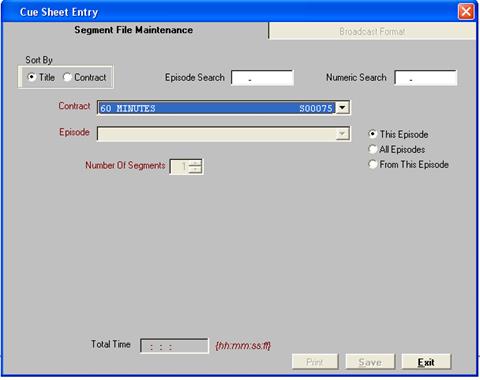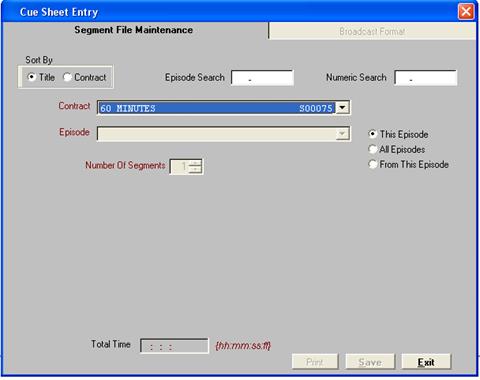
A Cue Sheet is a breakdown of an episode. A cue sheet contains the number of segments, the duration of each segment, the time in each segment from the beginning of the tape*, and the total length of the episode. Currently, SDS can store 32 segments for each episode. Cue Sheet information is typically sent by the distributor of the program and should not need to be altered.
* - Note – since the introduction of the media server, time in is not used as much
From the Programming menu, click on Library and select Cue Sheet Entry. The following screen will appear. Select a program from the drop down list. The episode(s) automatically appear in the drop down. Next, select the number of segments that will appear in this program. There is an option to apply the cue sheet to This Episode (the episode that’s selected from the drop down box), All Episodes, or From This Episode (if there are 10 episodes and the 6th episode is chosen, the cue sheet will be applied from the 6th episode onwards).
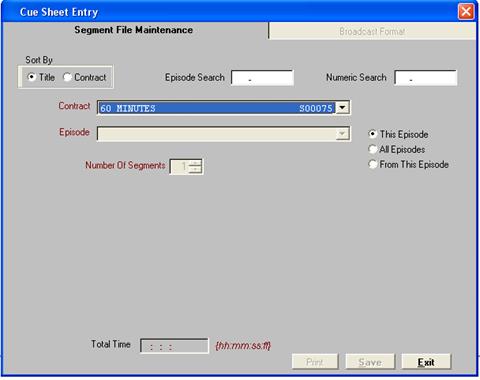
Below is what the screen will appear as once all information is filled in. The total time is tallied at the bottom of the screen in the format hh:mm:ss:ff (hours:minutes:seconds:frames)
Click on the save button to save the changes
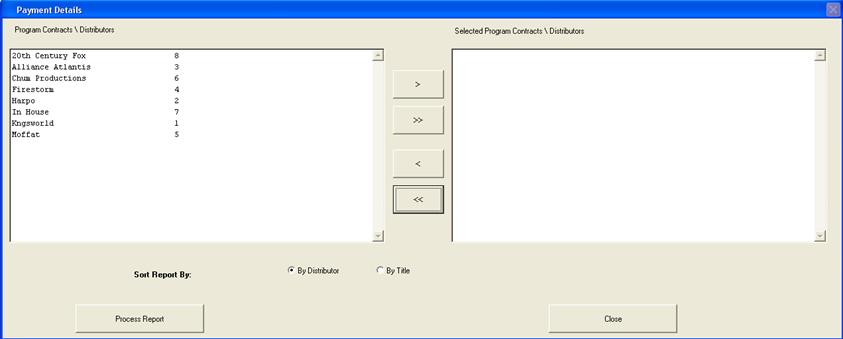
Note – To apply the information to the specific program only, make sure that “This Episode” is selected. To apply the information to all episodes for that contract, ensure that “All Episodes” is selected.
To enter more detailed information, click on the Broadcast Format tab (this is mostly used if the cue sheet is printed out and filed with the tapes at the station)
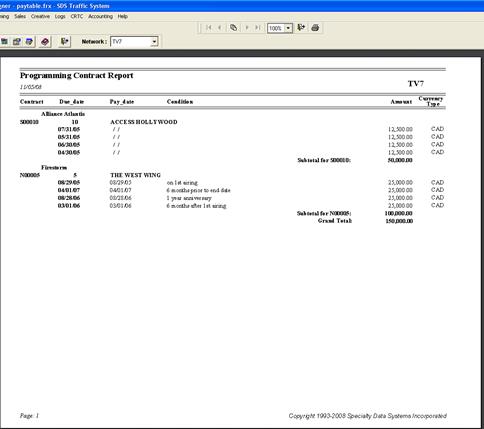
To view the programs that have cue sheets, click on Library and select Cue Sheet Display. A schedule will appear. Click on the calendar at the bottom of the screen and select a date in the week that needs to be displayed. The schedule will display the entire week with the programs that have cue sheets applied. Note – Cue Sheets can also be imported from the Media Server