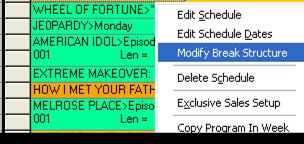
Double click on an existing program. A menu will appear – select “Edit Schedule”
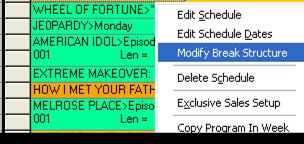
The following screen appears. From here, the start and end times can be changed, episodes can be assigned/re-assigned, and formats can be applied
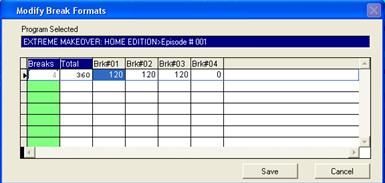
To change the start/end time of the program, simply type over the digits in the fields. The click on “Change All Times” – the start/end time for all episodes will be updated
![]()
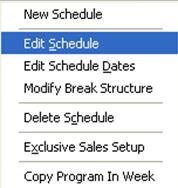
To assign episodes, highlight the episode under “Assigned Episodes.” Next, highlight the days of the week under “Available Episodes” (left click with mouse).
Right click on the days of the week – there are several options to choose from:
Insert – if all available episodes are selected, each will be assigned under “Assigned Episodes”

Cycle – this option will assign all episodes, in an even rotation

Alternate/Even/Even – this will apply every other day to the episodes. Since this is a M-F rotation, the episodes will only air the Tuesday and Thursday episodes

Alternate Even/Odd – this will begin the rotation starting with the second episode, and alternating every other episode. In the example below, the rotation is Tuesday, Thursday, Monday,
Wednesday, Friday.

Alternate – Odd/Odd – this will begin the rotation with the first episode, and alternate every other episode. In the example below, the rotation is Monday, Wednesday, and Friday.

Alternate – Odd/Even – this will begin the rotation with the first episode, rotate every other day, followed by the remaining days. In the example below, the rotation is Monday, Wednesday,
Friday, Tuesday and Thursday.

If there is a last minute program change that needs to be done to the schedule, and the log for that day has already been exported, the following message will appear:
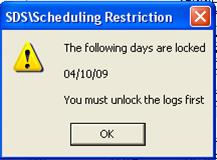
Unlocking the log can be done in Pre-Edit under the Help menu, “Unlock Exported Logs.” Once this has been done, the previously scheduled program can be removed and the log can be re-exported once the change has been completed.