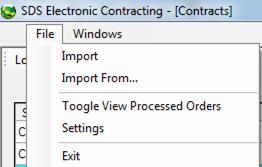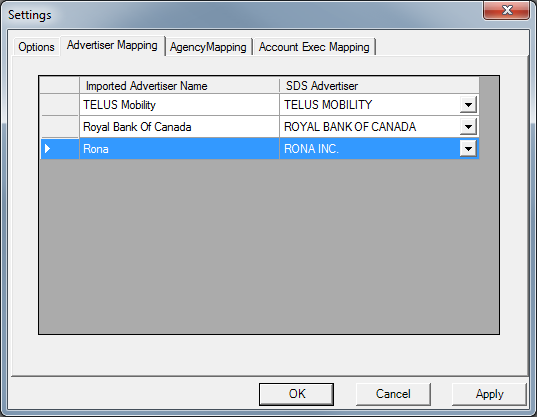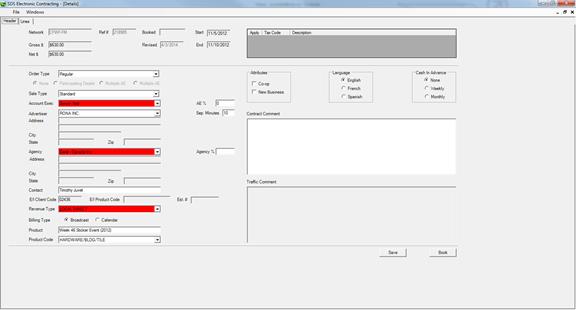First Time Setup
Before orders are imported, each user will need to set up Electronic Contracting. Start by going to FileàSettings
The following window will appear.

The Folder locations are necessary to locate and distribute imported contracts. There must be valid location paths (circled above) for each folder in order for EC to properly transfer the files automatically. If you are the first user to access EC, you may need to create new folders on your company’s network. Please ask your IT department for help with this.
There are the three folders needed. They must be named Drop, Error and Processed
(These folders MUST be shared with all users on the network)
Drop Folder: This is the folder where you will move the Electronic Contracts (.xml Files) received from agencies. Once Contracts are “dropped” into this folder, the system will import any from the station selected next time EC is opened.
Error Folder: If an order is invalid, the .xml file will be sent to this folder.
Success Folder (Processed): Once an order has been successfully Booked it will be moved here.
You may also choose to set defaults at this point.
Select the Revenue Type from be drop down and every order will automatically select it when importing a new order.
Select the Default Priority and EC will assign it to every line.
For more information on defaults Please Click Here