 Creates a new
advertiser record
Creates a new
advertiser record
 Creates a new
advertiser record
Creates a new
advertiser record
 Opens existing
advertisers
Opens existing
advertisers
 Give the
ability to search for existing advertisers
Give the
ability to search for existing advertisers
 Saves current
save entry
Saves current
save entry
 Clears the
advertiser entry/edit screen
Clears the
advertiser entry/edit screen
 Exits the
Advertiser Entry/Edit screen
Exits the
Advertiser Entry/Edit screen
Click on File then Advertiser, and select Entry/Edit. Click on the “New” icon – the system will automatically generate a new Advertiser number; click Ok.
Enter in the Advertiser name, the Address, the Contact/Buyer name, the phone number and fax number. Also, select what the type of product this advertiser is. The Client Code field is used for 3rd party accounting systems. The code is the customer number. SDS exports that code in the text file.
If the advertiser is a direct client, ensure that all correct mailing information is entered, including email address. Once all information is filled out, click on the Save button
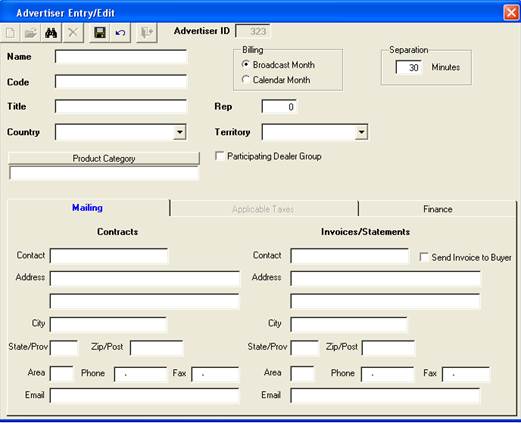
Choose the billing option for this advertiser – select either Broadcast Month or Calendar Month (this can also be set at the contract level)
Select the Separation level for the advertiser – this will indicate how much separation in minutes will be between spots. For example, if a 30 minute separation has been entered, that means that the spots cannot air within 30 minutes of each other (*Note – this can also be set at the contract level)
*To make this advertiser a Participating Dealer, check mark the box beside “This Advertiser is a Participating Dealer Group.”
A Participating Dealer defines multiple advertisers and their payment allocation. For example Toyota is having a sale on their dealership lots – all dealerships that are participating in this sale will pay a certain amount of the advertising costs
Mailing tab – Contracts – Enter the contact name and their address, including their email address if available. This information will appear on the contract that is printed from Traffic. Under Invoice/Statements, enter in the contact and address of the person that the invoices are sent to. If the contract and invoice are going to be sent to the same person, there is no need to enter that information into the Invoice/Statements side of the screen.
Applicable Taxes tab – if there are taxes setup for each station, the definition will appear in this screen. If the particular advertiser selected does not need to have taxes, simply un-check mark it
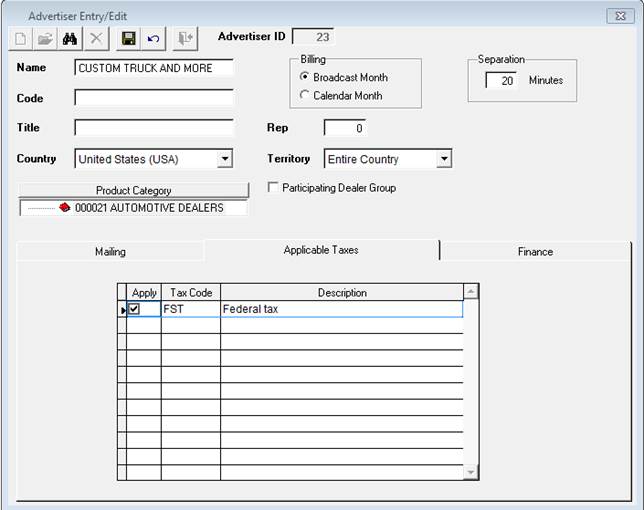
Finance tab – this is where a credit limit can be set. By entering in an amount into the New Credit Limit field, this advertiser will not be able to book any more than what is defined.
For example, if a credit limit of $500 is entered, it cannot exceed that amount until they have paid off any outstanding balances.
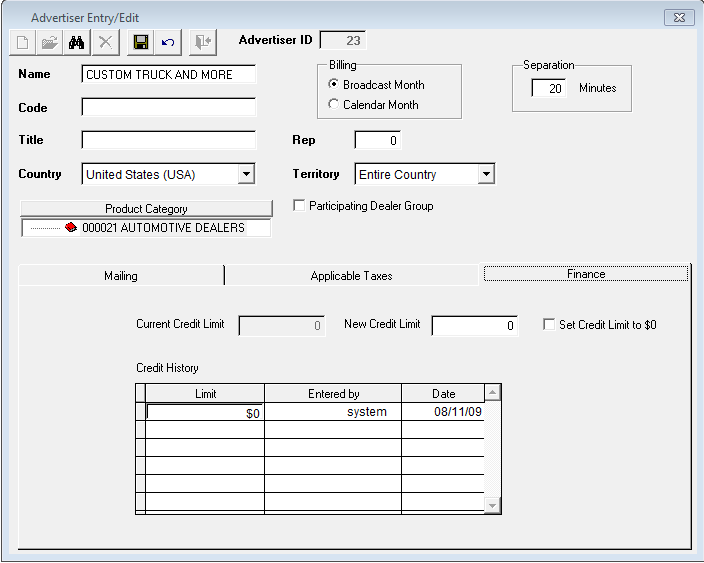
*Note – to make changes to the advertiser, click on the “Open” button. This will recall the advertiser information