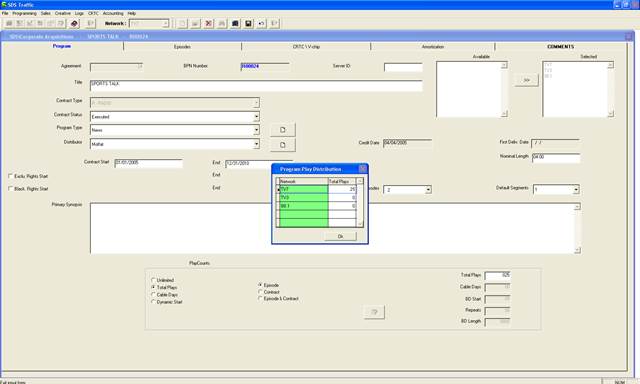
When all Contract information has been entered and the Plays tracking option has been selected, a popup box will come up allowing the distribution of plays/cable days across the Station selected.
This option will allow an unlimited number of plays within a limited number of days. SDS will track the number of Broadcast days entered. Validation will only look at Broadcast days not plays.
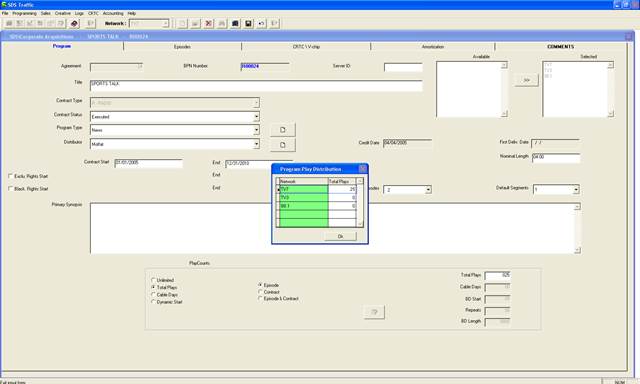
**Note- this information can also be entered at the Network level.
Select Total Plays from the Play Counts options, the screen will change to provide more options for play counts. Enter the total number of plays allowed for the contract (which is the sum of all episode plays) into the Total Plays field.
The Network Assignment screen will appear:

There are 3 different options to choose from:
Episode – each episode has a set number of plays
Contract – the contract has a total number. The distribution at the episode level is entirely up to the user
Episode & Contract – the contract has a pre-determined number of plays and you can allocate the plays on a per episode basis. This distribution can be modified at any time.
Enter the number of plays allocated to each network and click Ok. The total number must match the total plays allowed.
Select the Episode & Contract option. The Play count Assignment button will become active and the following screen will appear:
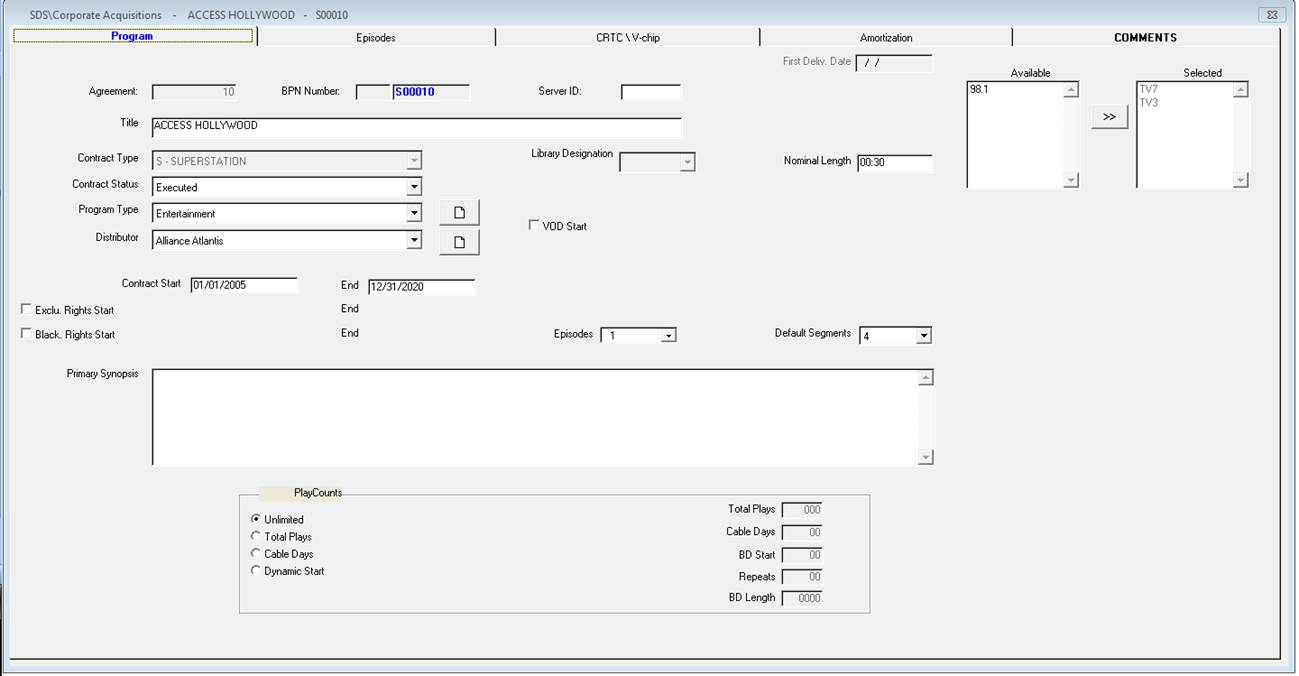
Enter the plays allowed for each episode per network and click Save and Exit once all plays have been entered. This will distribute the plays allowed on an episode basis.
Plays can also be assigned to each episode from the Episodes Tab using the Plays button:
![]()
![]()
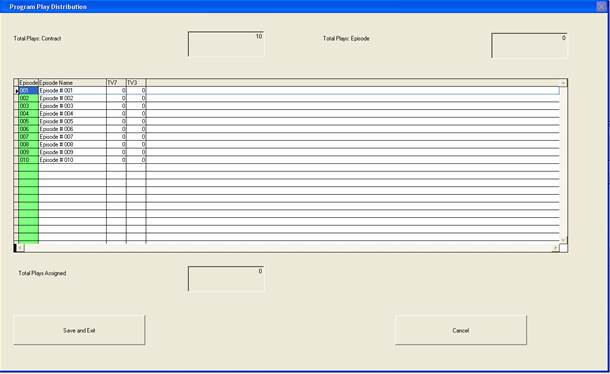
Note - Plays at the episode level can only be assigned/edited through Corporate Acquisitions. They are displayed as read-only through Network Inventory.
A report can be generated that displays all episodes and their individual play counts from the Programming -> Program Reports -> Program Play History Report.