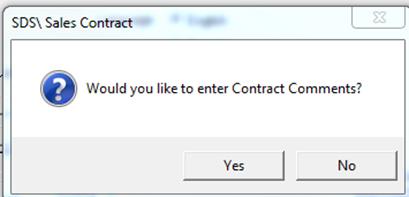
The next step is to enter the lines on the contract. Click on the Lines tab. The default spot type is “COM” (commercial) but can be changed. To add a program, select F7 on your keyboard for Programs, F8 for Rotations and F9 for Sales Groups under the “code” column. Or right click on the “code” column and select from the menu:
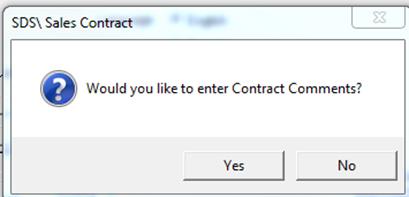
Programs – these are defined in Corporate Acquisitions
Rotations – Rotations are meant for ROS (Run of Schedule) or for Reach Plans (Tap Plans). When a rotation is booked, the spots will fall within a defined time block (whatever the rotation is set as)
Sales Groups – These are meant for individual shows/day parts/features.
Information from the General tab (where the client info is entered) will appear here as well; items such as the Gross/Net Totals, P/E, M/G, Credits, and Debits. Also appearing here are the Total Occasions (total number of spots for the contract), and the option to Hide or Display the pre-emptions and make goods.
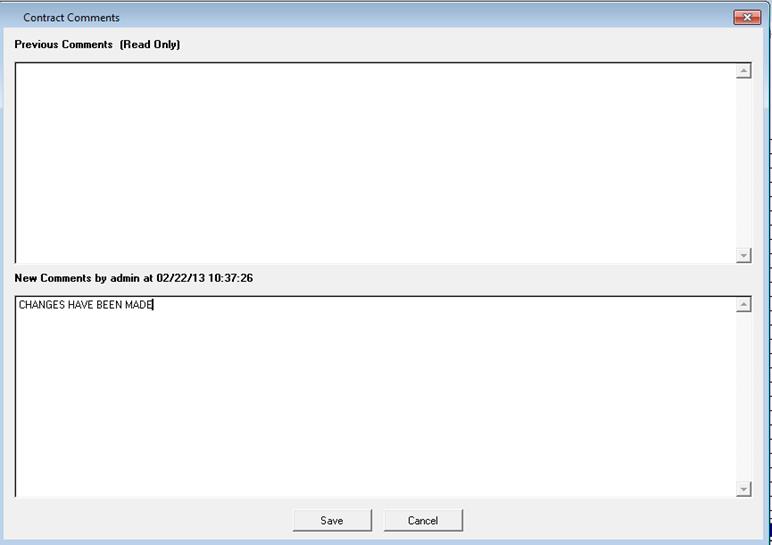
Line – the line number
S – Status of the line (whether it was credited, debited, pre-empted, or made good)
LineRef – an internal line reference number
Type – the commercial type. See below for a list of types available
Code – the code that belongs to the program, sales group, or rotation
Booked To – the name of the program/sales group/rotation will appear here
DOA - stands for “Days On Air” and will default to the days as set up under Sales Groups or in the scheduled Rotation. For example, if a program is scheduled from Monday – Friday, the DOA will appear as 1234500 – the zeroes represent the days off air. To restrict the days a program will air, simply enter in a zero for that day
S-date – Start Date – this is the first date the program airs. For example, if a program is to air Wednesday to Friday, the start date would be the date of the Wednesday. The start date can be entered by manually typing it or pressing F6 on your keyboard and selecting the date from the calendar. However, this has to match that of the booking code
E- date – End Date – this is the last date the spots air. For example if a program is to air Wednesday to Friday, the end date would be the date of the Friday. The end date can be entered by manually typing it or pressing F6 on your keyboard and selecting the date from the calendar. However, this has to match that of the booking code
S-Time – Start Time – the start time of the program/rotation/sales group. This can be tightened within the parameters of the original start time.
E-Time – End Time – the end time of the program/rotation/sales group. This can be tightened within the parameters of the original end time
Len – Length – this is the duration of the spot (60, 30, 15, etc. This is measured in seconds)
SPW – Spots per Week - the spots per week default to the number of days the program airs per week. To change the numbers of spots per week enter in the new value.
Rate – enter in the rate for each spot
Priority – Priority Level - the level at which the spots will fall on the log - 1 having the highest priority, 9 having the lowest.
R – Rules – Placement Rules (see below for a more detailed description)
R-Type – Revenue Type at the line level. Can be different from the header level, and each line can be different from one another. This is a feature that allows users to create one contract for multiple booking types. For example, if there were two components to the contract – Spot revenue and Web revenue – they can now be entered onto one order.
Comments – the line comments will appear on the printout of the contract and the invoice (detailed version only)
Definitions of each line type that can be selected:
COM – Commercial
BBD – Billboards
BIL – Billing Line
PGR – Program
PRO – Promo
PSA – Public Service Announcement
ID – Station ID
PRC – Canadian Promo
SPO – Sponsorship
LOC – Local
PGI – Informational
COR – Cornerstone
MOS – Mosaic
CC –Closed Captioning
NTB – Non-time billing line
NTX – Non-time billing line, tax exempt
CSM – Consumables
R- Rules – clicking in the box will open up the Placement Rules screen
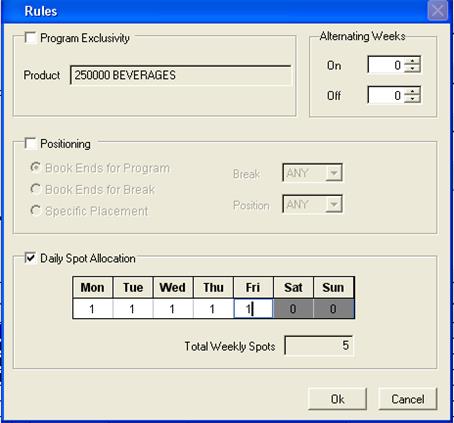
Exclusivity – select whether this has exclusivity along with the Product Code if applicable. When this is selected it means that no other contract using that same product code (for the specific date chosen) can book the same program/sales group/rotation. This is used mostly in the television industry.
Alternating Weeks – select the number of weeks on and number of weeks off if required
Positioning – to activate this, check mark the box. From here, select where you would like the spot to be placed. Book Ends for Program, Book Ends for Break, or Specific Placement. If selecting Specific Placement, choose the break number and the position that you would like the spot to appear in. Note that this feature is not available if the spot is time tightened or it is an ROS spot
Daily Spot Allocation – the number of spots for each day can be allocated, the total must add up to the Total Weekly Spots (spots per week).
Click the Ok button once all selections have been made.
Invoicing History
There is a third tab on the Sales Contract, which will indicate what changes have been made that affect the Invoice. In the example below, the original invoice was created on April 11, 2011 by the user “Sales-WIN7”, with the revenue type of Political. On February 22, 2013, the invoices where changed to have the revenue type National by the user “KELLY_WIN7” *Please note that SDS does not keep an audit trail of the actual user login, but instead keep the computer name*
