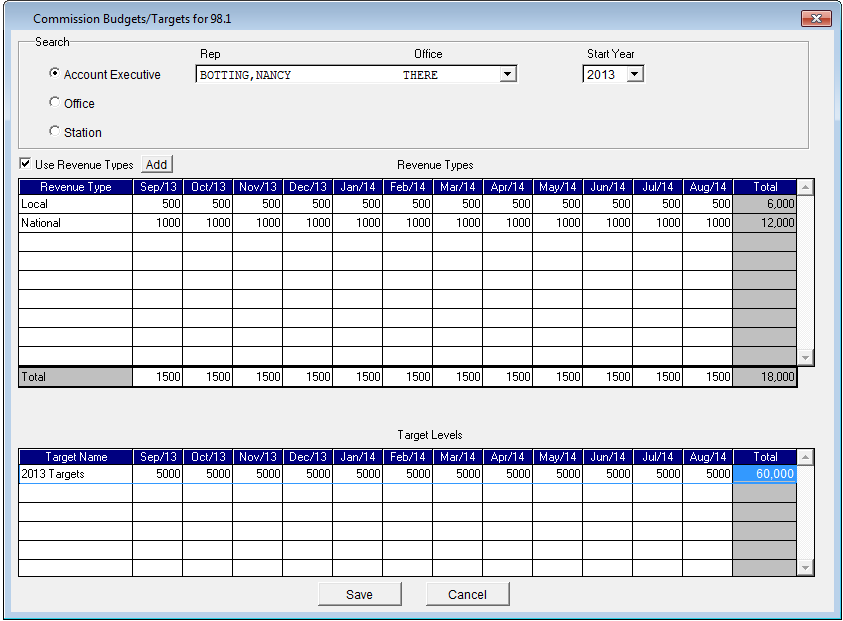Enter in the Office’s budget for the year. Click on File, Account Executive, and select Offices. Click on the “New” button and enter in the Enter in the City Name and the Office Name
![]()
![]()

To enter in the Budgets, go to File, Account Executive, and choose Commission Budgets/Targets.
There are 3 options to enter budgets against: Account Executive, Office, and Station. To begin entering the information, choose from the drop down.
Choose the AE from the drop down, and place a check mark beside Revenue Types. Then click on the Add button.
**Note – in order to enter the budgets against a revenue type, a setting must be turned on under the System Settings. Please see that section for more information**
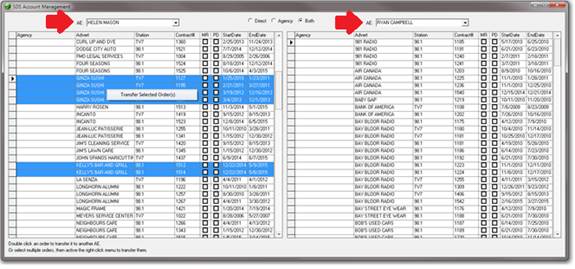
Choose a pre-defined Revenue Type from the drop down and enter values against each of the months. As you enter in each Revenue Type, it will disappear from the list:
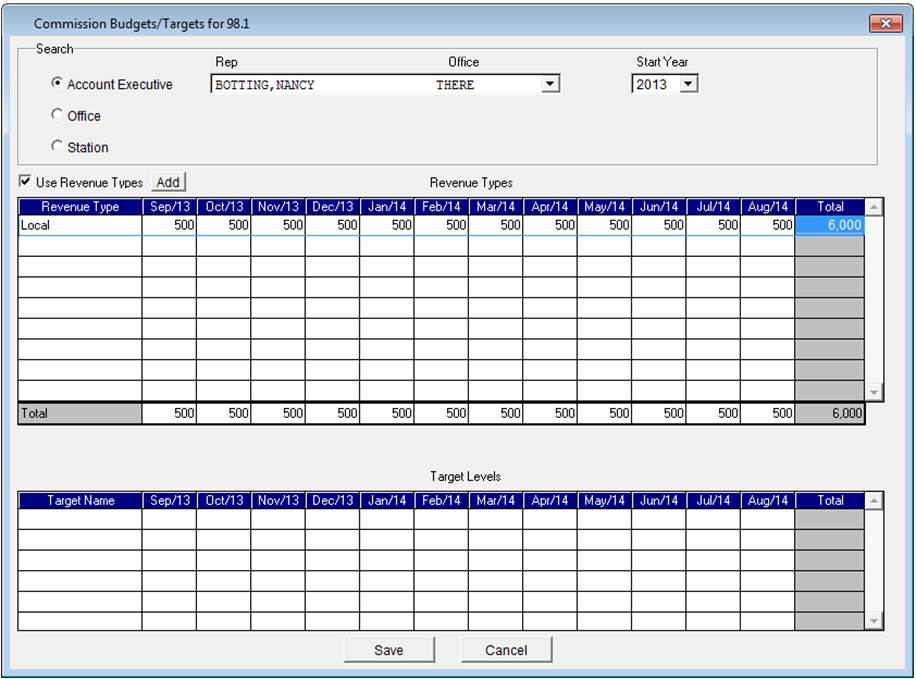
As more Revenue Types are added, the values will have a sub-total for each, and then an overall total:

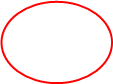
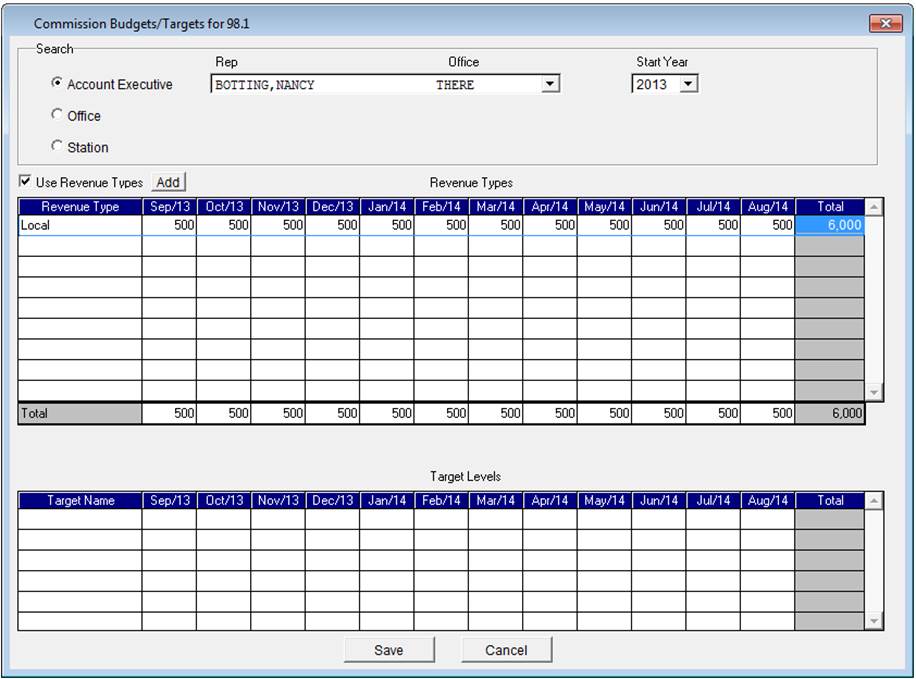
Enter in the Budgets for each Office at the Revenue Type Level
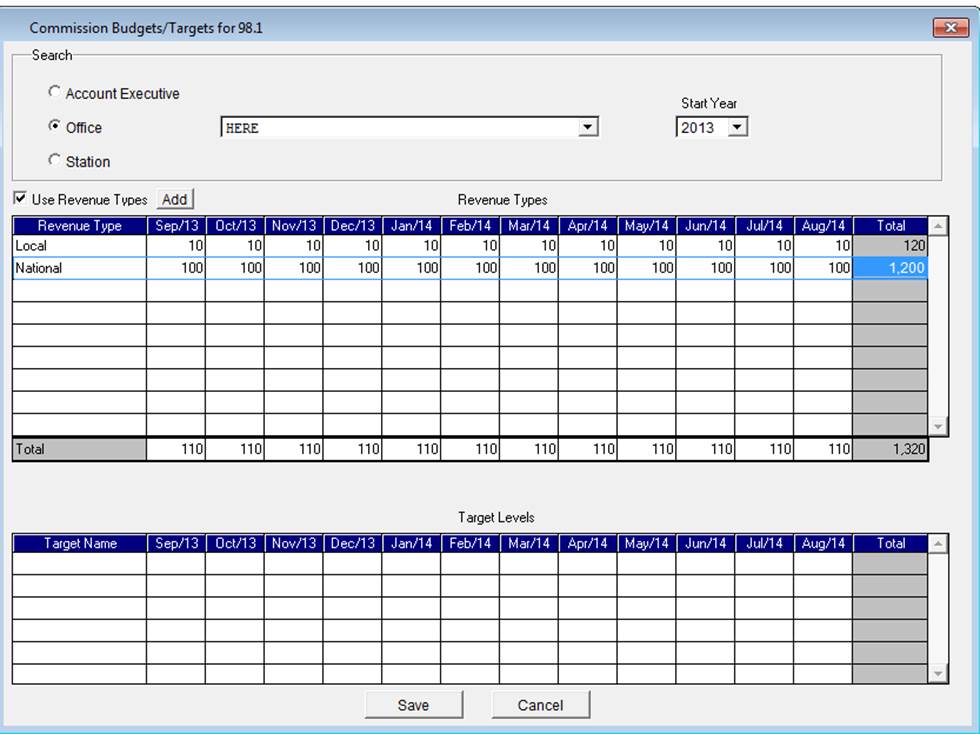
Enter the Budgets for the Station
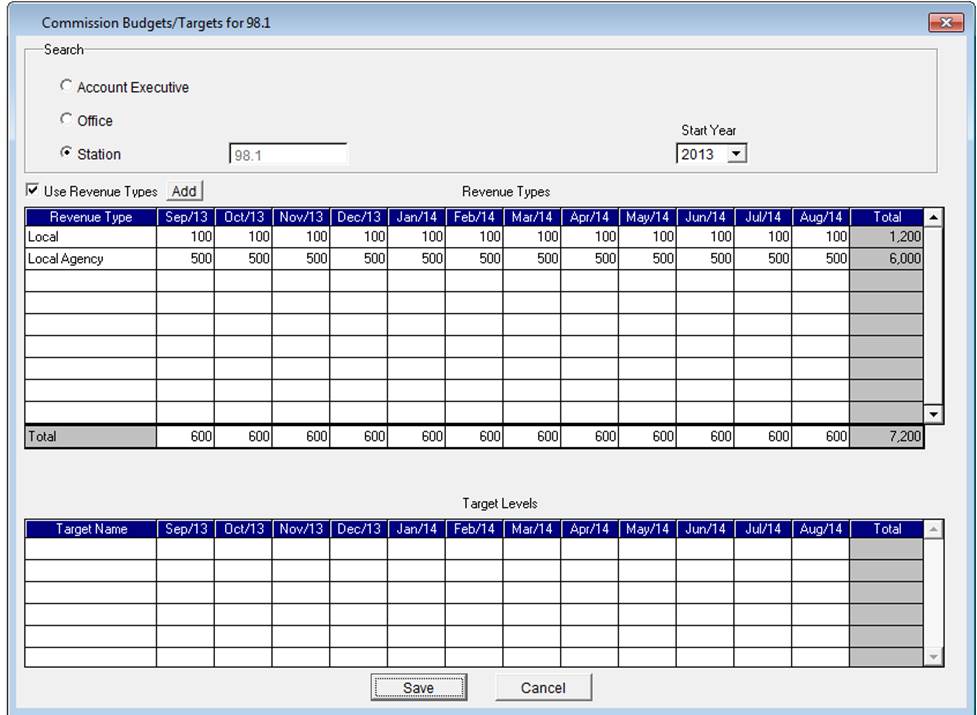
To enter in the Rep’s monthly targets, right click in the Target Name field and select “Insert”
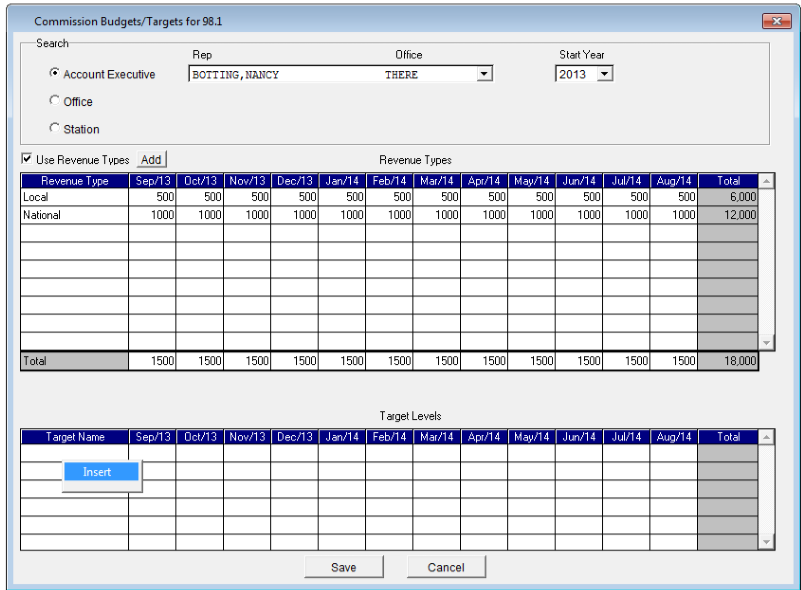
Click Ok on the following message
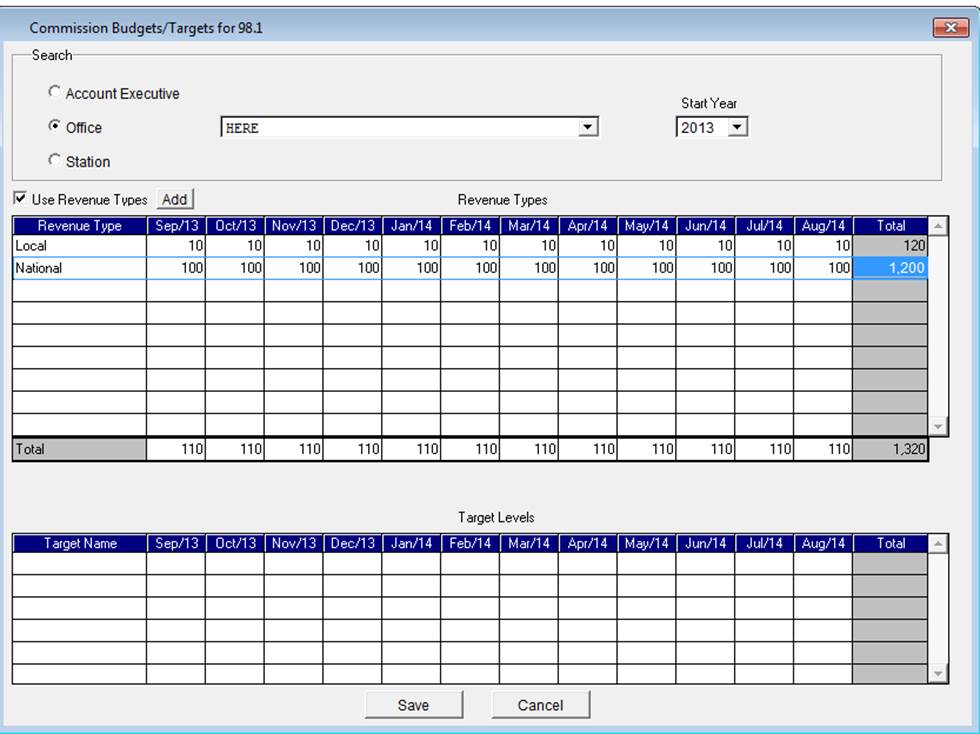
The Targets represent what the Rep could strive for once they exceed achieve their monthly budgets