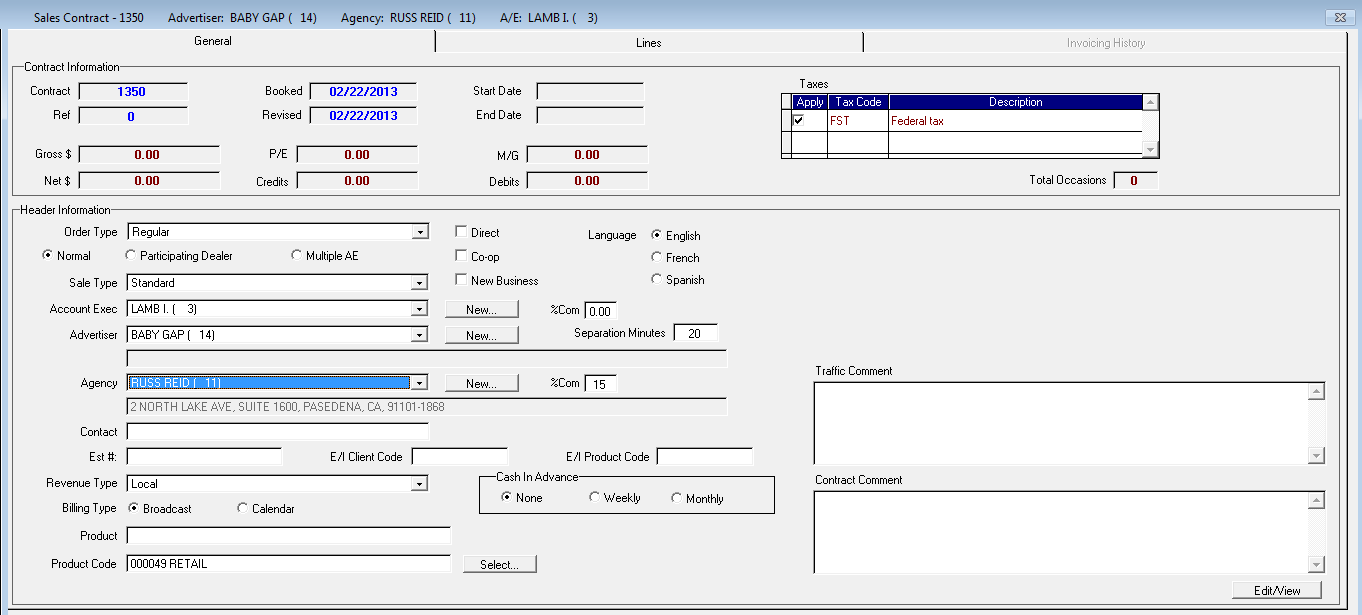Prior to entering a Participating Dealer contract ensure that an umbrella name is entered at the Advertiser screen level that will represent all Participating Dealers involved. This is done through the Advertiser Entry screen under the File menu.
Select the Participating Clients check box; this will populate the Advertiser list with only Participating Dealer Group names. Below is an example of where to indicate that the advertiser is a participating dealer. Click on File, Advertiser, Entry/Edit
![]()

If the system has been setup for user-assigned contract numbers (see System Settings under System Configuration) enter in the 4-digit contract number you are assigning to the contract.
Enter in the Order Type from the dropdown menu.
Select Participating Dealer. By choosing this option, the advertiser list will be filtered based on the ‘umbrella’ advertisers that have been set up.
Choose the Sale Type, Account Executive, the appropriate Participating Dealer Advertiser, and Agency (if applicable). Choose the revenue type, billing type, and the product code (if different from the default).
On the right hand side of the screen, enter in the participant information. Right click on the “Rep” line and select ‘Insert’. For each of the Participating Clients enter the Rep, Client and Agency information from the dropdown lists (will default to direct if no agency involved). Enter the share being allocated to each client in the Shares field, as well as the Rep Commission (Repcom). Once all information has been entered click the Save icon to save the contract.
On the Lines tab, enter in the spot information for the Sales Contract, for information on each field. For complete steps on entering a Sales Contract see the Sales Contract Entry/Edit section