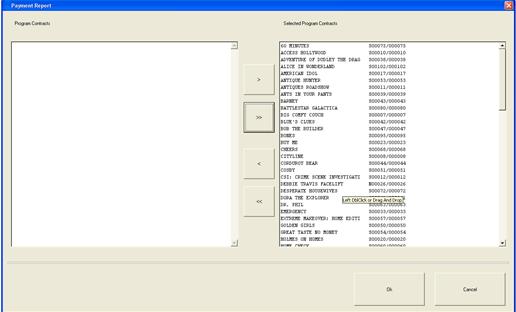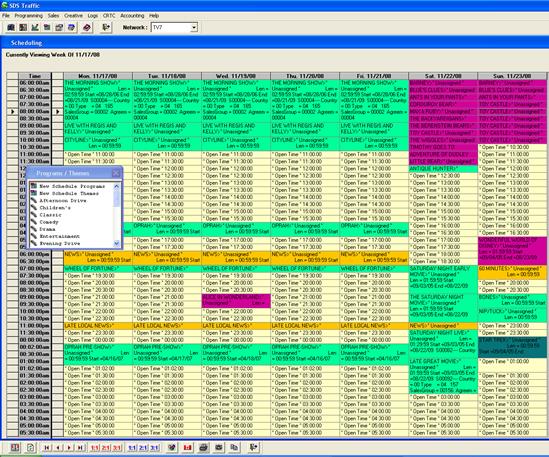
Payments and Conditions is where you can enter the different costs for the program. It is not directly tied to amortization. You can have a different payment and amortization schedules. This module allows the user to track the currency of the payment.
That is, the cost of the program may be in U.S dollars, but you can track it in Canadian dollars. Enter in the currency type, the amount, exchange rate (if any), start and end dates, and the number of payments. You can tie the payment to a condition of the contract and these conditions are user defined.
Click on Programming, Inventory Financials, and select Payments & Conditions. Click on the drop down box and select from one of the 5 options. To create a new record for the condition, click on “Add.” Conversely, to delete a Condition, click on “Del.”
This gives the user a choice as to when the distributor of this program will receive payment (this is user defined).
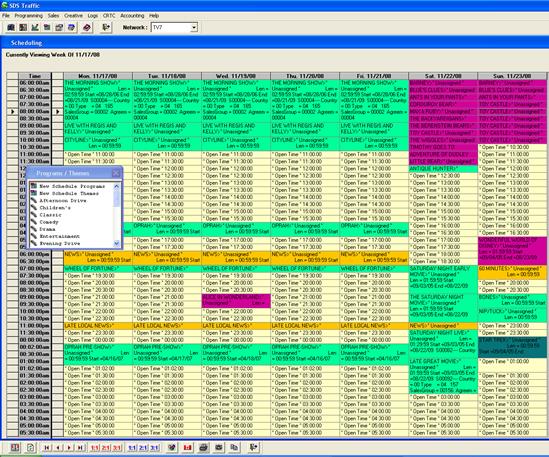
From the drop down box, select the program to apply this payment & condition to.
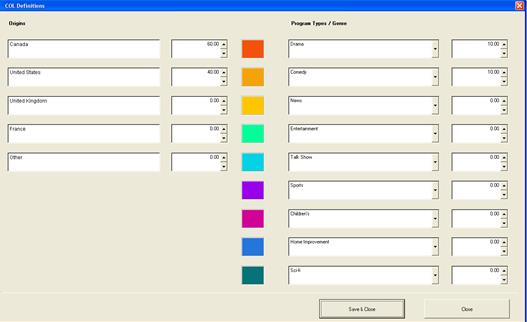
Next, click on “Reports.” A message will appear asking to save the changes – they do not need to be saved to run this report. Click on Cancel to continue to the next screen
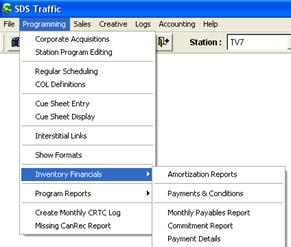
Another screen will appear. Select one program at a
time to see the payments and conditions by clicking the single arrow 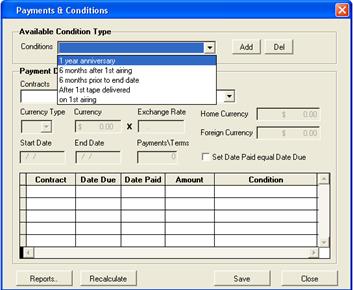 , or select all by clicking on the button
with the double arrows
, or select all by clicking on the button
with the double arrows 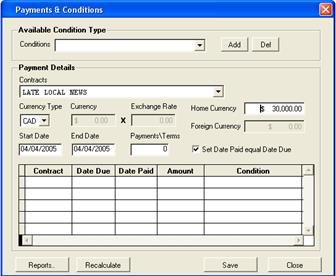 .
Click Ok and then click Ok on the Print Preview
.
Click Ok and then click Ok on the Print Preview
![]()

To remove the items selected click on the single backwards
arrow  to move one at a time, or
click the double backwards arrow
to move one at a time, or
click the double backwards arrow 
Below is an example of the generated report. It displays that The West Wing’s start date was August 29, 2005 and the agreement ended August 29, 2007. The amount is $25,000 for each condition and shows when those payments will be made