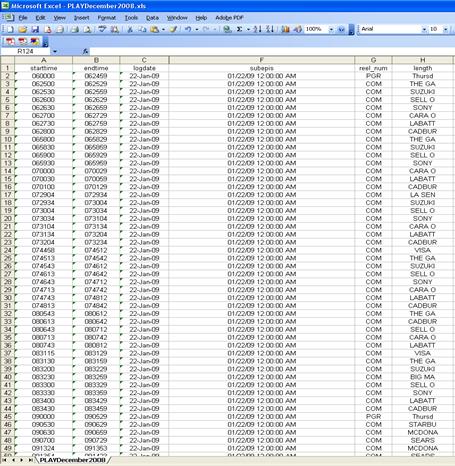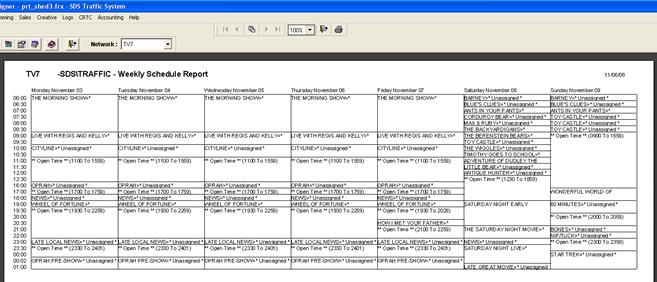
This is similar to the Program Play History Report except that it displays scheduled programs in an Excel spreadsheet. This provides an easy way to manipulate the report.
Click on Programming, Program Reports, and select Play History Spreadsheet. The following screen will appear. Select the number of days as well as the start and end date. Click on Process Report
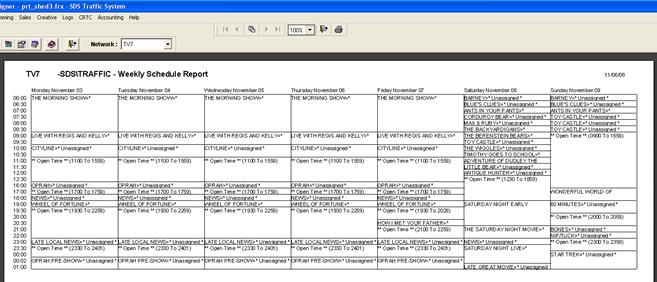
The report will be saved to a temporary file. Take note of the location. In the example below the report is saved to the C:\ drive under Traffic\Tmp_file\kwright\PLAYDecember2008.xls
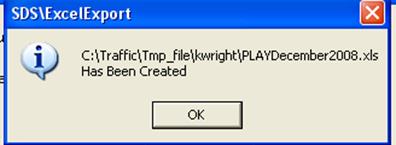
![]()
![]()
![]()
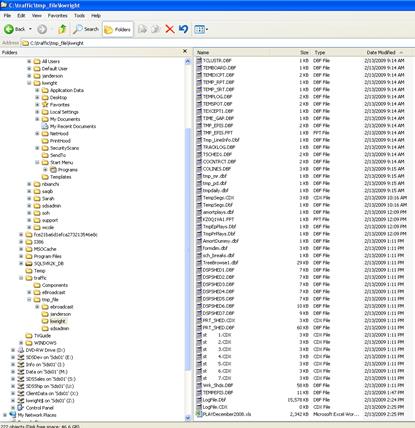
Below is a screenshot of the Excel Spreadsheet that is generated. The report displays the start time, end time, log date, program type, title, episode title, BPN Number and length of the program.