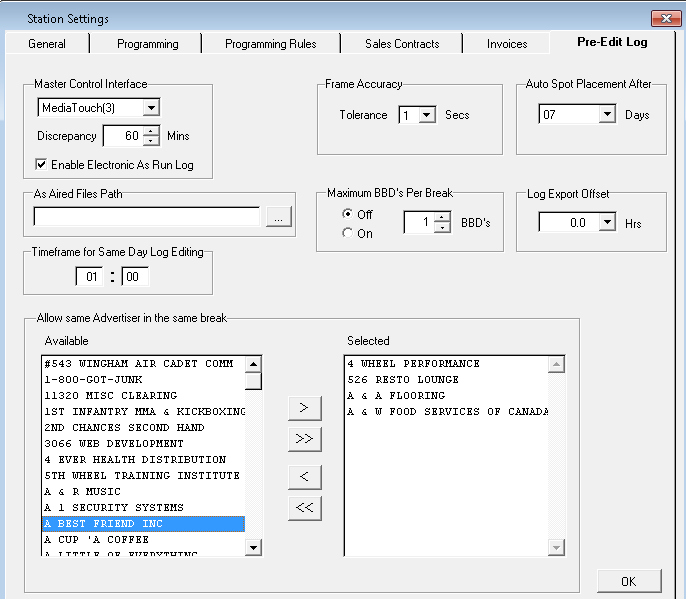
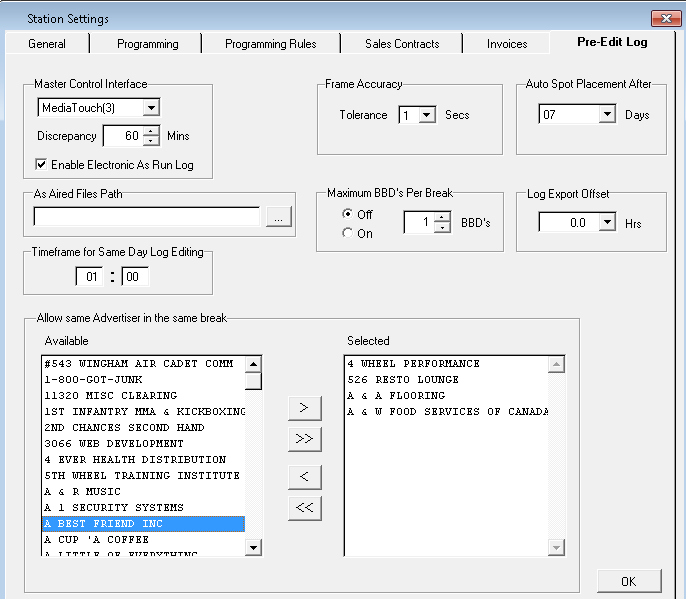
Master Control Interface – automation interface used by the network for the exporting of the log (playlist)
•Discrepancy – this is based on minutes. In the example above, if a spot is moved from your automation system outside of the 5 minute window, it will appear on the insertion/deletion report and will have to be converted from a bonus spot to a paid spot. This will go to a maximum of 120 minutes
•Enable Electronic As Run – If this is check marked, the as run will be automatically reconciled the next day. The electronic as run is located in the SDSBMS\Station folder\Logs\asrunlog folder
As Aired Files - allows the user to enter a path for copying over they AsRun (aired files).If you use the ‘Enable Electronic As Run log’ option, you will notice a new field in this screen, titled ‘As Aired Files Path’. In that field, either type in the pathing, or click on the button to the right of the field to Browse for, and enter the path.
Frame Accuracy – tolerance for frames in Pre-Edit
Auto Spot Placement After – defining this will indicate to the system that it’s to place spots ‘x’ number of days after the last opened log
Time Frame for Same Day Log Editing – this allows the user to edit the log ‘x’ number of hours and minutes – the minimum is 15 minutes. You must finish your changes and export the log before that timeframe is up. For example, the time is 12:15pm and the setting is for 1 hour. This means that you can edit any item that has a time greater than 1:15pm, but you must be finished your changes by 1:15pm or the system will not allow you to save. This is because 1:15pm has gone to air – we do not allow historical editing
Maximum BBD’s per Break – enables you to set the maximum amount of billboards that can appear in a break.
Log Export Offset - Used when master control is located in a different time zone than the station. Some automation systems run on GMT (Greenwich Mean Time) therefore all events have to be adjusted to the start time of the server.
Allow Same Advertiser in the Same Break – by selecting the advertisers on the left, this will allow the same advertiser with the same product to appear in the break. The default is not to allow the same advertiser in the same break – for separation unless they are top and tail or split spots. This feature allows multiple promo spots into the same break - but not the same creative