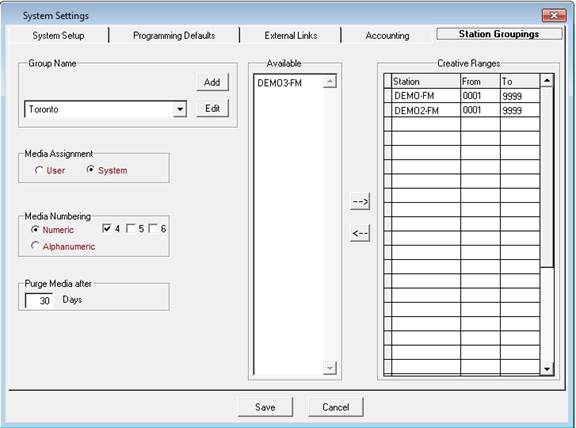
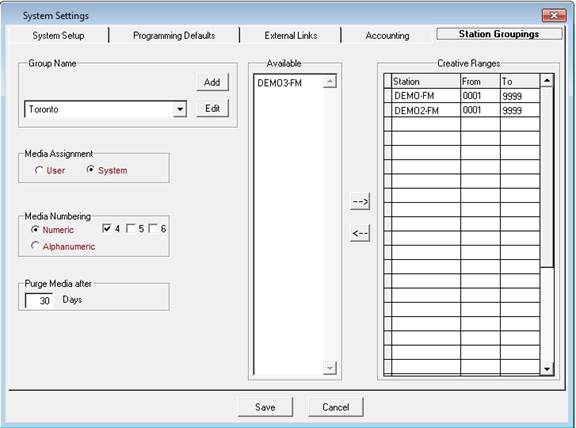
CRTC Call Sign - the Call sign for each individual network is entered into this field (for Canada only).
There are two sections in the Programming Rules Reporting Options:
•Descriptions - these are the Conditions of License and/or any Programming Rules that will be tracked
•Applies To – the time periods to be tracked for each of the Conditions of License/Programming Rules
Canadian Content Forecast – the settings entered into these fields will track Canadian Content throughout the system based on these settings.
Setting up the Programming Rules to be tracked:
In the grid under Description right-click and select “Insert.” A message will appear confirming that a new line will be added
Click Ok
The line under Description will become available for editing and will be denoted with a *New*.
The following fields are required to set up the Programming Rules:
Description – enter a manual description of the Programming Rule to be tracked. For example: Country of Origin
CRTC Field – select the CRTC field related to the description from the dropdown list. For example: Country/Origin
Operator – select the operator for which the condition must be true: Equal to or Not Equal To. This will pertain to the selected value (next column)
Value – click on the value field, this will bring up the Legend relating to the CRTC Field, enter the Condition of Licensing by either typing it in the field or double-clicking from the Legend list. The values entered are based on the Conditions of License that each Canadian station has. For example, 60% of the broadcast day of all Canadian TV stations must consist of "Canadian programs" as defined in the regulations.
Right click on the Reporting Options, under the Description field, and select Insert.
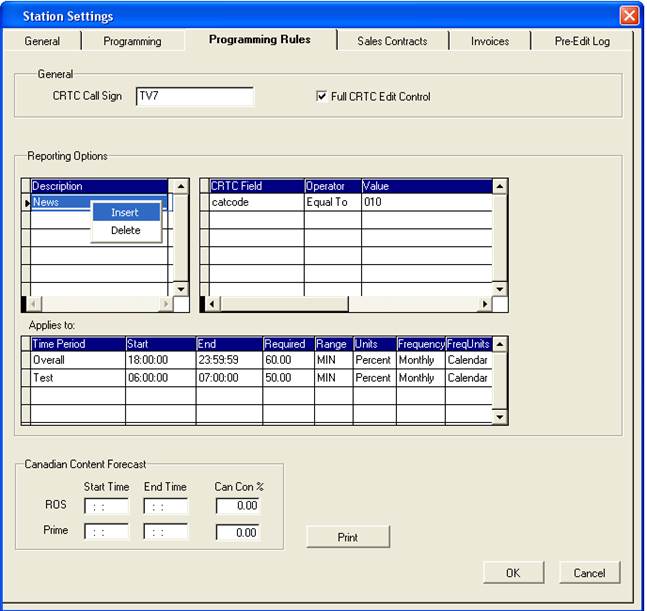
Click Ok on the message below
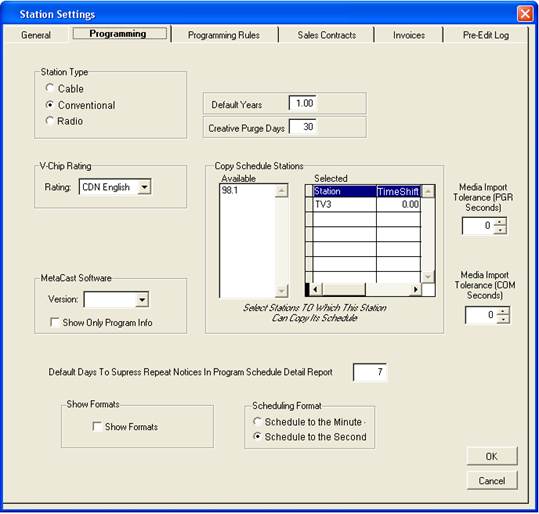
Once filled in completely, the screen will look similar to the following:
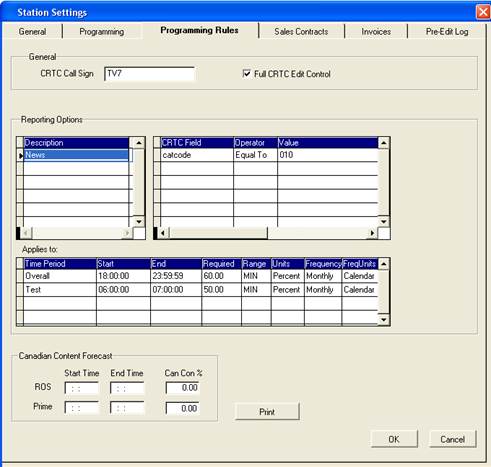
To continue entering Programming Rules repeat the above steps. Once all conditions have been entered the Applies to section needs to be completed.
Defining time periods for Tracking the Conditions of License
Highlight Programming Rule to be tracked under the Reporting Options -> Description column
In the Applies to grid right click anywhere and select the Insert options, a message will appear confirming that a new line will be added
Click Ok
The line will become available for editing. The following fields are required for tracking the time definitions:
Time Period - this is a manual description of the time to be tracked, for ex. Mon-Fri 7p-11p
Start - start time based on a 24-hour clock
End - end time based on a 24 hour clock
Required - the number of units required within the defined time period
Range – this number of units to target - Minimum, Maximum, None.
Units - the units by which the required amount is to be tracked – Percent, Hours, Count
Frequency - the length of time based on the required amount – Daily, Weekly, Monthly, Yearly
Frequency Units – depending on the Frequency selected the units will change. Select the Units from the list that appears by double clicking on the desired unit.
To continue adding the tracking parameters repeat the above steps. When completed click Ok to save and exit.
Full CRTC Edit Control – This option allows the manual editing of the CRTC Module.