
From the Main Menu select Program Inventory, Corporate Acquisitions or Network Program Editing (Corporate will search through all Station for the program, Network will search only through the current network)
Click on the Search icon

The following screen will appear:
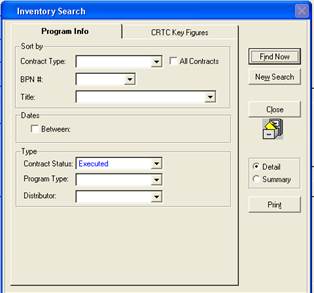
Fill in the criteria by which you wish to search; there are two ways by which criteria may be entered:
Program Info
This tab gives the ability to search by Contract type, BPN#, or title of the program.
To search for all existing programs, check mark “All Contracts” (the filters will become unavailable):
![]()

To search for a program that’s on air for certain dates, place a check mark beside “Between.” This will give the option to choose a date range for the program(s)
![]()
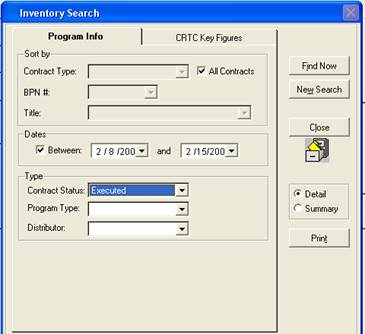
To search by “Type” – select from Contract Status, Program Type, or Distributor using the drop downs. Once all selections have been made, click on “Find Now.”
Results will populate in a window that appears below the search criteria:
![]()
![]()
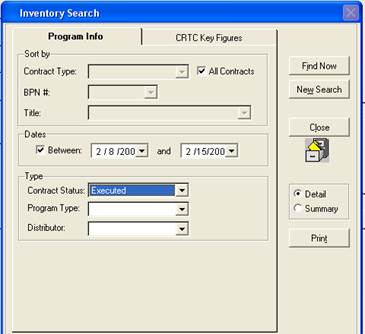
On the right hand side of the screen, there is an option to print this report. The report can be printed with “Detail” or as a “Summary”
Selecting Detail will give a list of all the programs including the episode titles:

Selecting Summary will give the same information, but without the episode titles
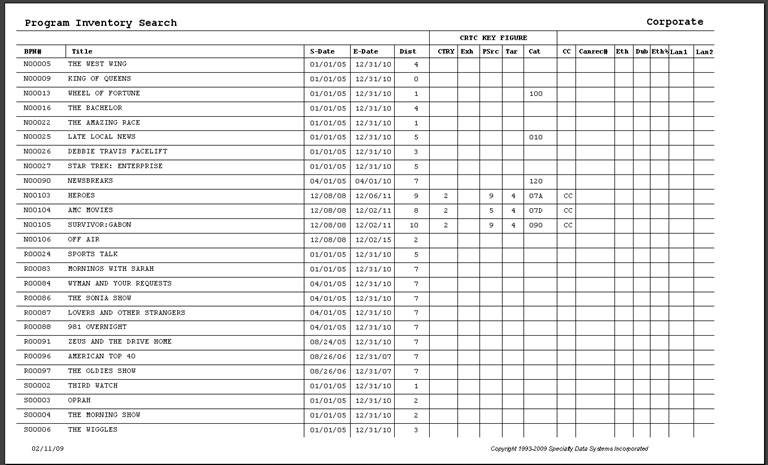
CRTC Key Figures – searches based on CRTC Key figures criteria. Select a code from one of the drop downs. In the example below, the category code 07A (ongoing dramatic series) is selected.
Click on Find Now.
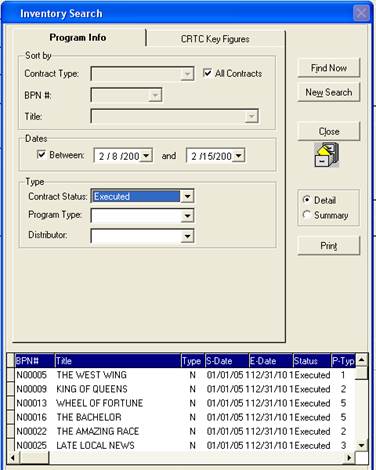
The results will populate in a window below the search fields
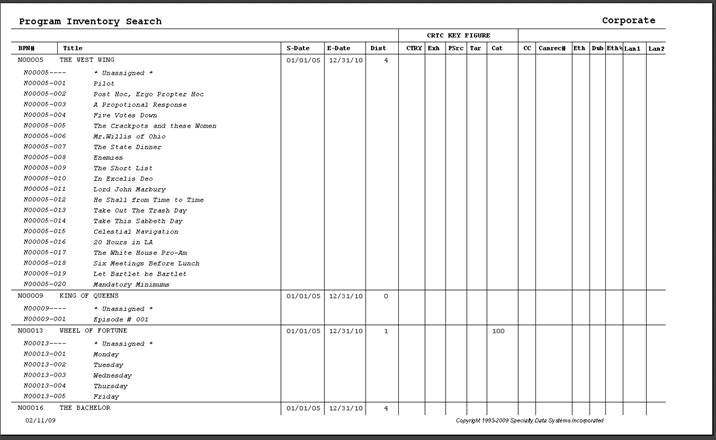
There is the option to print this report. Select either “Detail” or “Summary”
Selecting Detail will generate a report that looks similar to the following. The report includes the episode titles (if assigned):
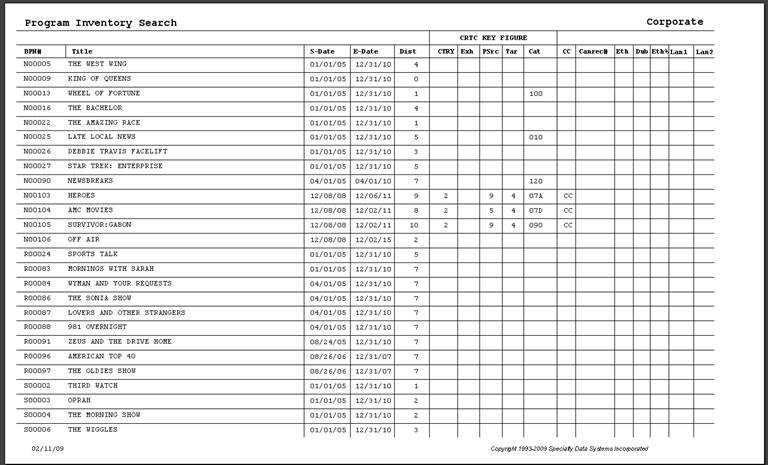
Selecting Summary will generate a report that looks similar to the following. The report will include the same information as Detail, except for the title of the episodes:
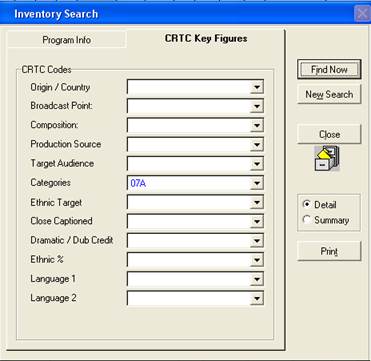
To generate a new report, click on “New Search.” To exit out of this screen, click on the Close button.