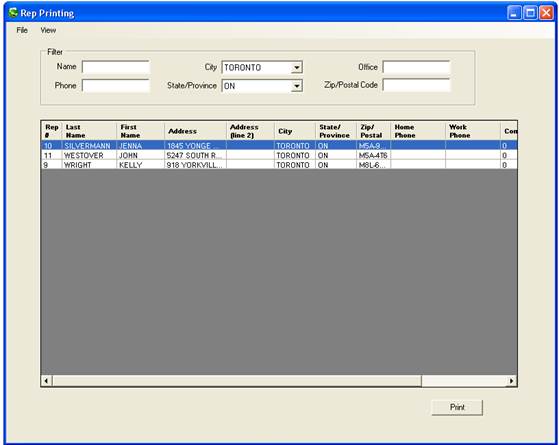The Account Executive viewing/printing screen is linked to 2 other reports – the advertiser viewing/printing, and the agency viewing/printing. To toggle between all three reports, simply click on View at the top of the screen and select from the list

To view and/or print a list of agencies, click on File, Account Executives, and select View/Print. The following screen will appear

There are many different filters that can be applied. Begin typing a few letters of the agency into the “Name” field. The results are displayed in the fields below
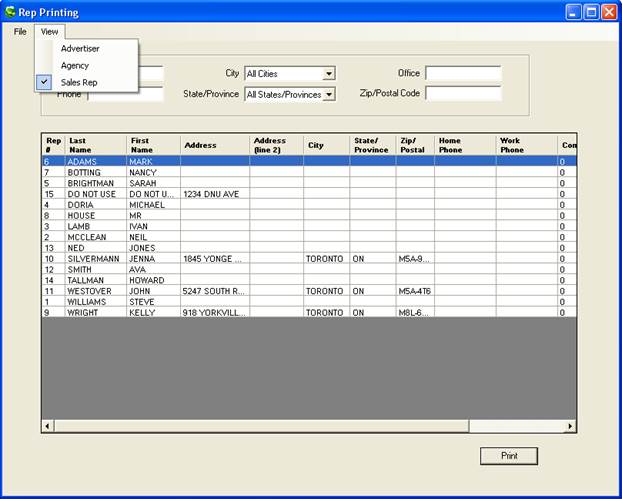
All Account Executives with those letters will be filtered on. This can also be done with the Phone number and the Zip/Postal Code of the agency (if this field was populated in the Account Executive Add/Edit screen)
Click on the drop down for City and State/Province. All cities and all states/provinces that have been entered into SDS will appear in the list.
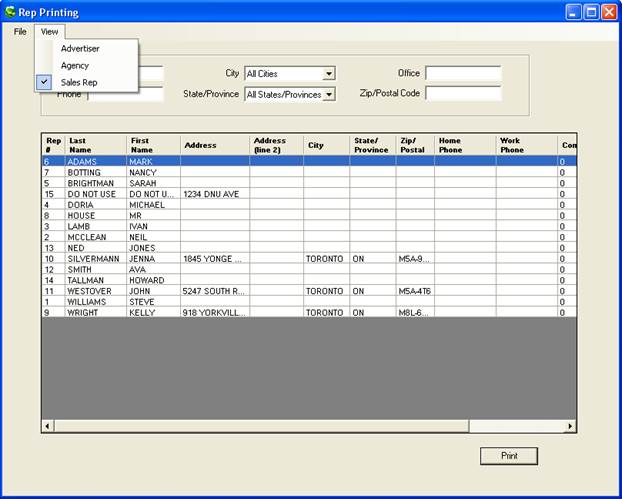
Once filters have been defined and the search results have been populated, print this report by clicking on the Print button. A new dialogue box will appear. These are the fields that will appear on the report; each can be turned on or off.
The order of each of the fields can be moved around as well – simply click the Up or Down buttons. The report can be generated as a print preview, can be sent directly to the printer, or can be exported to a .PDF. Make selections and click the Ok button.
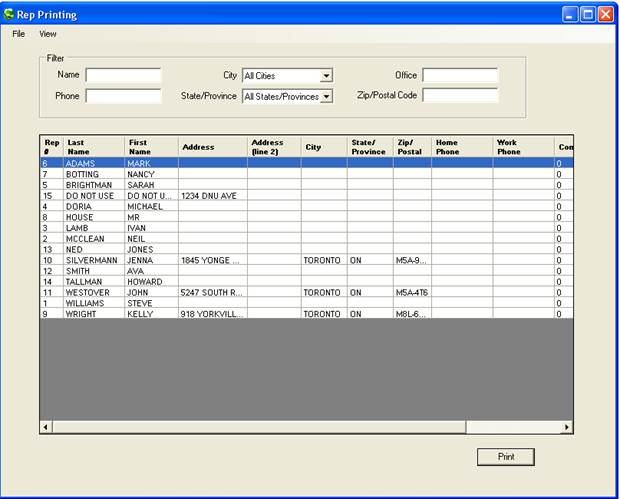
Below is an example of the report that is generated. Note that the Address (line 2), Home Phone and Commission do not appear on the report as these options were turned off
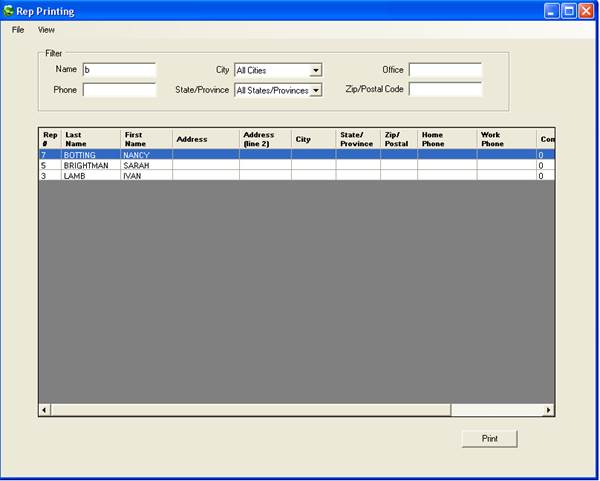
To save it as a .PDF, click on Export. The following screen will appear. Name the file, select a folder, and click Save