
The advertiser viewing/printing screen is linked to 2 other reports – the agency viewing/printing, and the rep viewing/printing. To toggle between all three reports, simply click on View at the top of the screen and select from the list

To view and/or print a list of advertisers, click on File, Advertiser, and select View/Print. The following screen will appear
There are many different filters that can be applied. Begin typing a few letters of the advertiser into the “Name” field. The results are displayed in the fields below
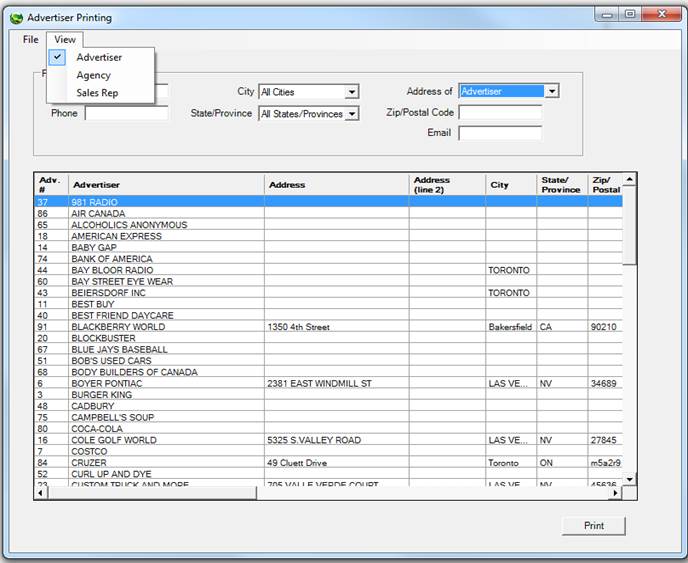
All advertisers with those letters will be filtered on. This can also be done with the Phone number and the Zip/Postal Code of the advertiser (if this field was populated in the Advertiser Entry/Edit screen)
Click on the drop down for City and State/Province. All cities and all states/provinces that have been entered into SDS will appear in the list.
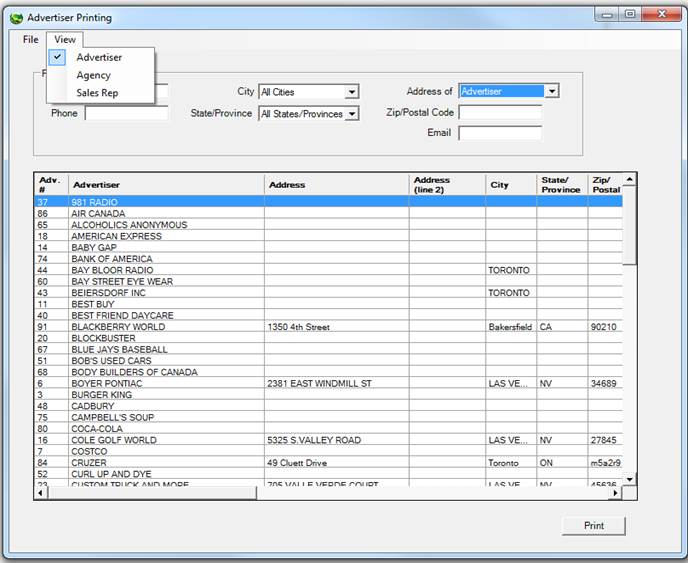
There is also the option to unselect each item by right clicking on the advertiser line and selecting either Abstain from Printing or Reselect for Printing

If Abstain from Printing is selected, the line will be grayed out and will not appear on report/print out
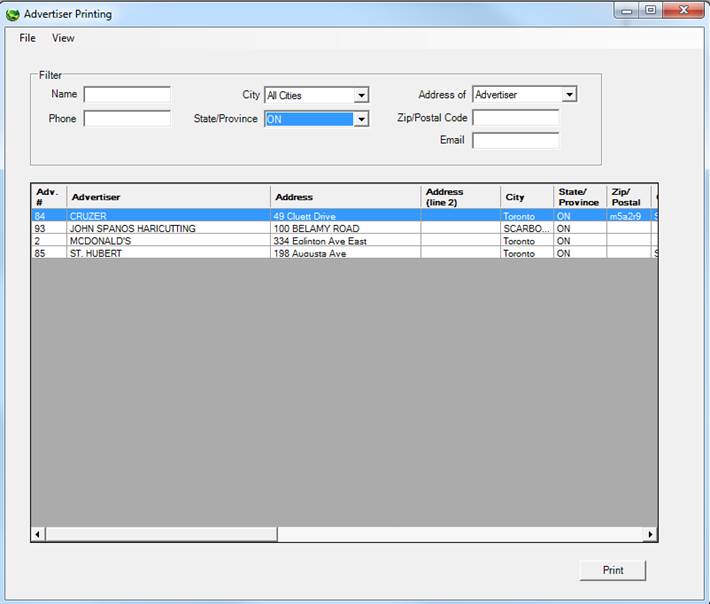
Once filters have been defined and the search results have been populated, print this report by clicking on the Print button. A new dialogue box will appear. These are the fields that will appear on the report; each can be turned on or off.
The order of each of the fields can be moved around as well – simply click the Up or Down buttons. The report can be generated as a print preview, can be sent directly to the printer, or can be exported to a .PDF. Make selections and click the Ok button.
At any time, you can hide unneeded headers. Right click and header (advertiser, address, city, ex). A list of all available options will appear. Deselect any unneeded options.


Below is an example of the report that is generated. Note that the Address (line 2), Contact, Title and Product ID do not appear on the list as these options were turned off.
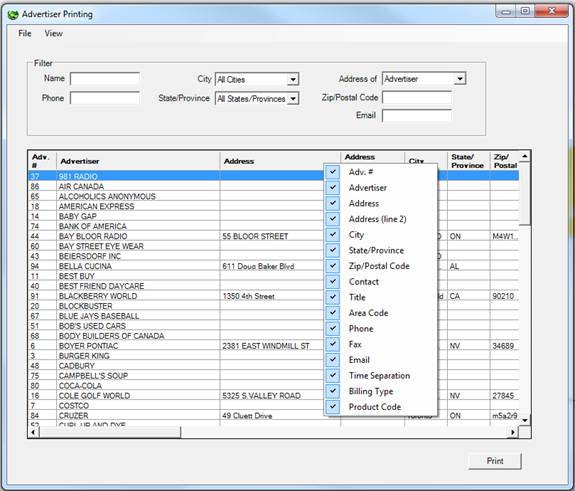
To save it as a .PDF, click on Export. The following screen will appear. Name the file, select a folder, and click Save
