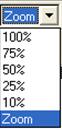 This icon will open
the existing contracts that are in SDS
This icon will open
the existing contracts that are in SDSTo enter in current or new contracts, click on Sales, and select Sales Contract Entry/Editing. To create a new contract, click on the “New” icon at the top of the screen. From the drop down boxes, select the Order Type. Enter in the Advertiser, Agency, Contact Name, and Revenue Type. To add a new record to any of these fields, click on the New button next to each field.
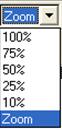 This icon will open
the existing contracts that are in SDS
This icon will open
the existing contracts that are in SDS
A dialogue window will appear with all of the active contracts, sorted alphabetically by Agency (this is the default setting), currently in the SDS System.

The sort order can be modified to sort by Agency, Advertiser or Contract number just by clicking the radio button. If the contract is booked as a “Direct” Advertiser, then click on either the Advertiser or Contract radio button.
To view contracts that have expired select the All option
To select a contract, double click on the contract you wish to view. A keyword search can be done by typing the first few letters of the agency/advertiser name
The selected contract information will appear on the Sales Contract screen
Changes can then be made to the necessary fields
Note- when making changes to Sales Contracts, changes in Program/Rotation/Sales Groups will retain the Priority level, Rate and Spots per week for that line. Daily Spot Placement Rules will be removed upon Program/Rotation/Sales Group changes.
Changes to Priority level, Product Codes, Daily Spot Allocation and Program/Rotation/Sales Groups will kick off Spot Placement causing spots to re-plot on the log. Be cautious when making changes to Sales Contracts and be aware of how it will affect Pre-Edit logs and spots that have already aired.
 This gives the
ability to create a new contract
This gives the
ability to create a new contract
 To undo changes
click on the Undo icon
To undo changes
click on the Undo icon
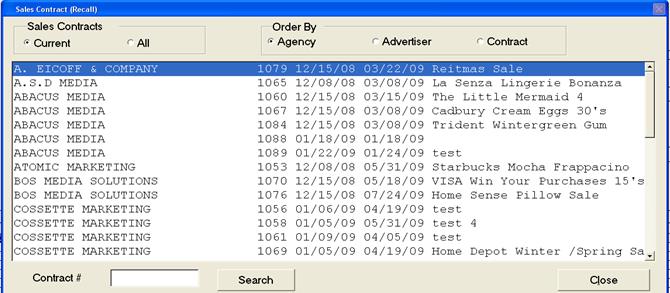 To save changes
click on the Save icon
To save changes
click on the Save icon
 To recall/edit
multiple contracts follow the above steps. When finished click on the
Exit icon to leave the Sales Contract screen
To recall/edit
multiple contracts follow the above steps. When finished click on the
Exit icon to leave the Sales Contract screen
 This icon gives the
ability to edit the Header information after the contract has invoiced.
The fields available to edit are Order Type, Agency, Rep, Revenue Type, Product,
and Product Code. Also, any taxes that were left off of the contract can be
added as well. User must be a Traffic Manager or Finance Manager to have
this ability.
This icon gives the
ability to edit the Header information after the contract has invoiced.
The fields available to edit are Order Type, Agency, Rep, Revenue Type, Product,
and Product Code. Also, any taxes that were left off of the contract can be
added as well. User must be a Traffic Manager or Finance Manager to have
this ability.
 This icon will send
the contract back to SDS Sales when changes were made in Traffic. However,
the contract has to originate from Sales for it to be sent back.
This icon will send
the contract back to SDS Sales when changes were made in Traffic. However,
the contract has to originate from Sales for it to be sent back.
 This will launch the
Creative Assignment module within Traffic. Sales Contracts can remain open
and can be worked on at the same time as Creative Assignment
This will launch the
Creative Assignment module within Traffic. Sales Contracts can remain open
and can be worked on at the same time as Creative Assignment